Google AdSense has notified its ad publisher to create a General Data Protection Regulation (GDPR) message to continue displaying adverts to their website users in the EEA and UK, so in this step-by-step guide article, I will show you how you can create a GDPR message for your Google AdSense account.
Why should Google AdSense publisher create a GDPR message on their website? It is because, under Google’s User Consent Policy, you must make certain disclosures to your users in the European Economic Area (EEA) and the UK and obtain their consent for the use of cookies for the collection, sharing, and use of personal data for ads personalization.
Before you can create your own GDPR message, make sure you have access to your AdSense dashboard and have an approved website on it. You may see our expert step-by-step guide on how to disable Google AdSense code on some pages on your website.
How to create a GDPR message for Google AdSense (step-by-step)
Now, follow the guide below to create the GDPR message that you want to display to the eligible EEA (European Economic Area) and UK (United Kingdom) users of your sites.
To create a GDPR message on your Google AdSense, follow the guide in the video above. Or if you prefer the text version, then continue reading:
Step one: Sign in to your AdSense account via http://www.google.com/adsense and click on the Privacy & messaging menu. Then click on the gear/setting icon.
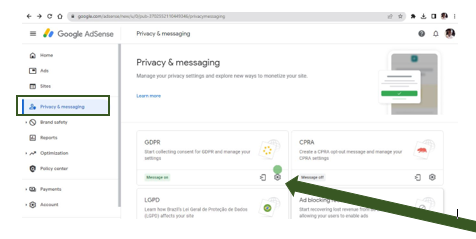
Step 2: Click Create message. Then the “Edit the GDPR message” page opens.
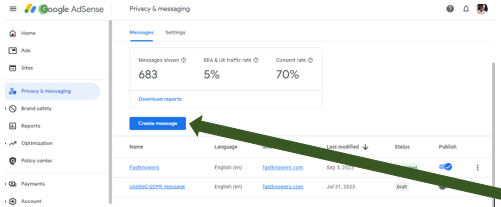
Step 3: Select the sites in which this message will be displayed:
- Click Select Sites.
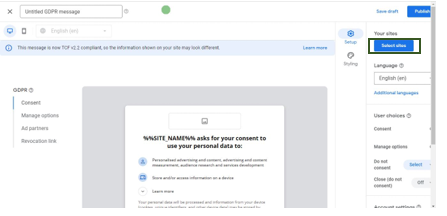
- Select the desired sites.
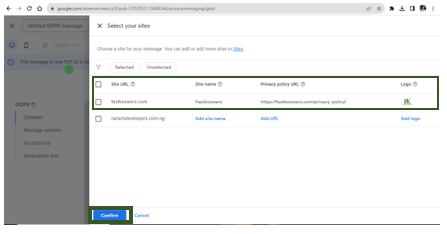
- Click Confirm.
Step 4: Select the languages in which this message will be displayed:
Default language: The message is shown in the default language when the user’s device language cannot be determined, or when the user’s device language doesn’t adequately match the selected “Additional languages.”
Additional languages: The message can be shown to users in any of the “Additional languages” that match the user’s device language. The languages you select here should match the languages in which your site is available.
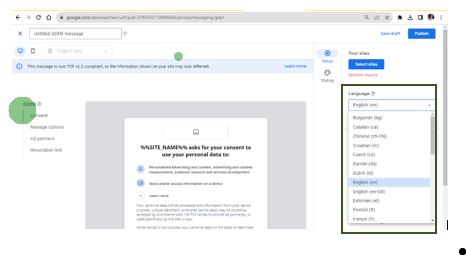
- In the “User choices” section, decide on the Do not consent option. If turned on, this message presents your users with a choice to not consent to your ad partners and your ad partners’ purposes. Note: To provide a good experience for your visitors, the consent message won’t appear on your privacy policy page.
- Turn on the Close (do not consent) option to add a close icon to your message. Users can click the close icon to dismiss the message and decline consent to your ad partners and their purposes.
- In the “Message name” field, enter a descriptive message name that will help you identify the message later. Note that the GDPR name is shown only on the Privacy & messaging page and is visible to only but won’t be visible to your website users. In this guide, we named it the This is my GDPR message.
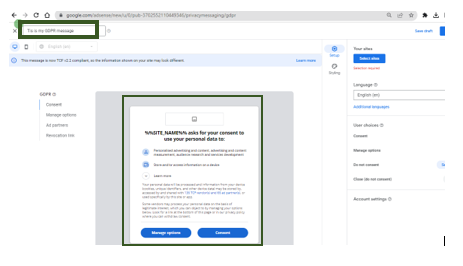
Step 5: Edit and format the style of the message to match your site’s editorial and visual standards. If the message will be shown in more than one language, review the message in all of the selected languages before publishing.
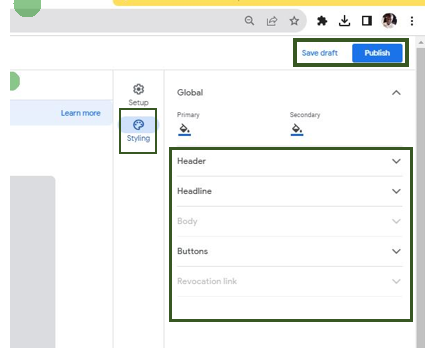
Remember to enter your site’s privacy policy URL.
Step 6: Click Save Draft.
When you’re ready, click on the Publish button to publish your GDPR message.
Below is how a published and draft GDRP messages on Google AdSense look.

Conclusion
Hope this article has helped you know how to create a Google AdSense GDPR message on your website. You may see our expert guide on how to disable AdSense Ads from some of your website pages and posts.
If you know that this article has helped you know how to create a GDPR message on your website for Google AdSense to display an advert to your website users in EEA and UK counties, then, subscribe to our YouTube channel for more updates like this from us in the future. You can also find me on Facebook.




