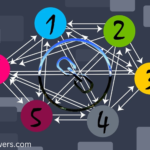Are you reading this article in order to know how you can check your website’s speed? If yes, then you are in the right place. Today, I will discuss with why high loading speed is very important, how to increase the loading of your website and lots more.
Website speed determine user experience and SEO (ranking) performance. A website that loads slowly can’t retain visitors because people don’t want to spend time. Sadly, slow website can’t perform very well in search engine rankings (which harm your business).
It is essential to regularly check your website’s speed and do something to increase it when it needs to. Like I have promised you earlier, I will show you step-by-step how to check your website’s speed in this guide today.
Now, let’s get started.

Why is website speed important?
Before we go into how to check your website’s speed, I like to make you to understand why it is important. Below are some reasons why high loading of a website matters:
- User experience: A fast website keeps visitors engaged and reduces bounce rates. Studies show that users expect a webpage to load within 2 seconds.
- SEO ranking: Search engines consider page speed as a ranking factor, that is, faster sites are more likely to rank higher in search results.
- Conversion rates: Speed is directly tied to sales, especially in e-commerce.
When you are checking your website’s speed, please focus on the following metrics:
- Page load time: The total time it takes for a page to fully load.
- Time to First Byte (TTFB): The time it takes for the browser to receive the first byte of data from the server.
- First Contentful Paint (FCP): The time it takes for the first visible part of the webpage to appear.
- Largest Contentful Paint (LCP): The time it takes for the largest visible content on the page to load.
- Total Blocking Time (TBT): The time during which user interaction is blocked while the page is loading.
- Cumulative Layout Shift (CLS): A measure of the visual stability of the webpage while it loads (avoiding unexpected layout shifts).
Now, let’s move on to discuss tools and how to check your website’s speed.
Tools to check website’s speed
1. Google PageSpeed Insights
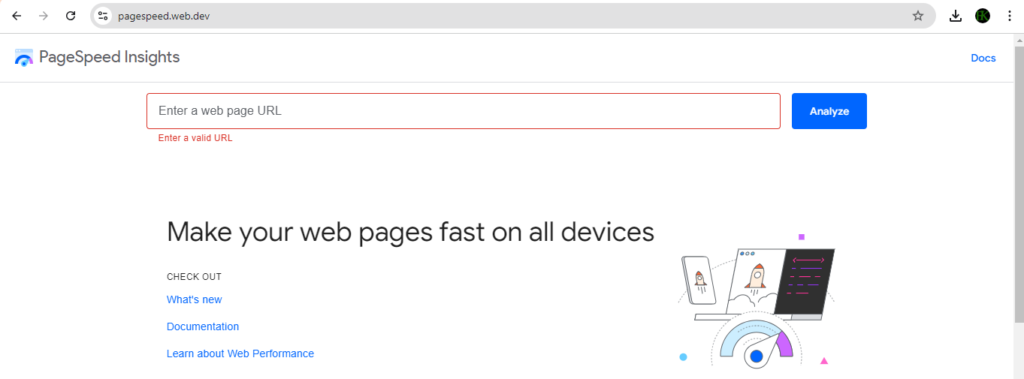
Google PageSpeed Insights is a free tool that analyzes your website’s performance on both mobile and desktop devices. It provides a detailed report with suggestions for improvement.
To use this tool, follow the steps below:
- Go to Google PageSpeed Insights.
- Enter your website’s URL.
- Click “Analyze” and review the performance scores and recommendations.
2. GTmetrix
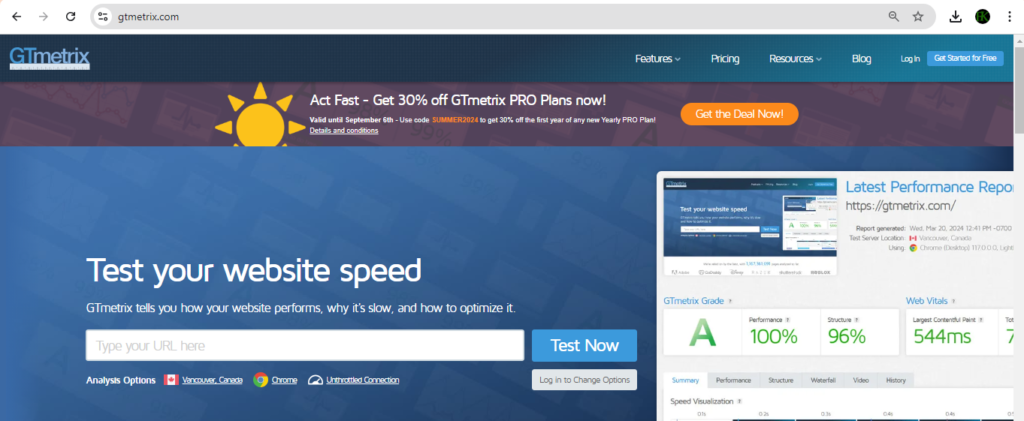
GTmetrix is another one of the powerful tools that helps you analyze your site’s performance. It provides detailed insights, including Waterfall Charts, which show how each element on your page loads.
To use GTmetrix to check your website’s speed, follow the steps below:
- Visit GTmetrix.
- Enter your website’s URL and run the test.
- Review the performance score, page speed, and YSlow grades.
3. Pingdom Website Speed Test
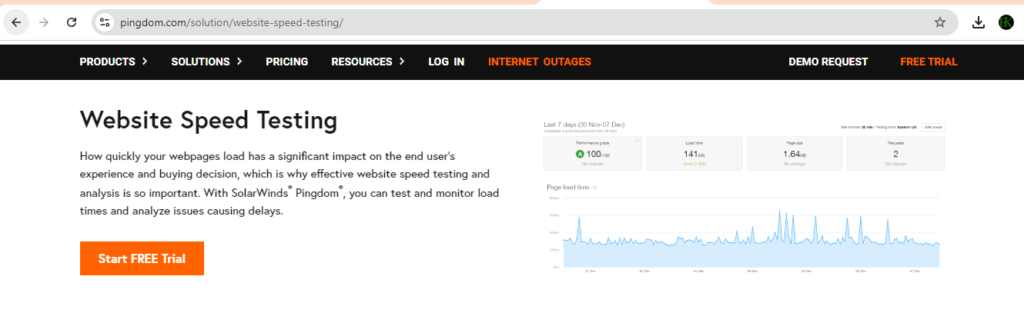
Pingdom’s tool offers a quick and easy way to check your website speed. It provides performance grades, load times, and suggestions for improvement.
To use this tool:
- Go to Pingdom Website Speed Test.
- Enter your website URL.
- Choose a test location and run the test.
4. WebPageTest
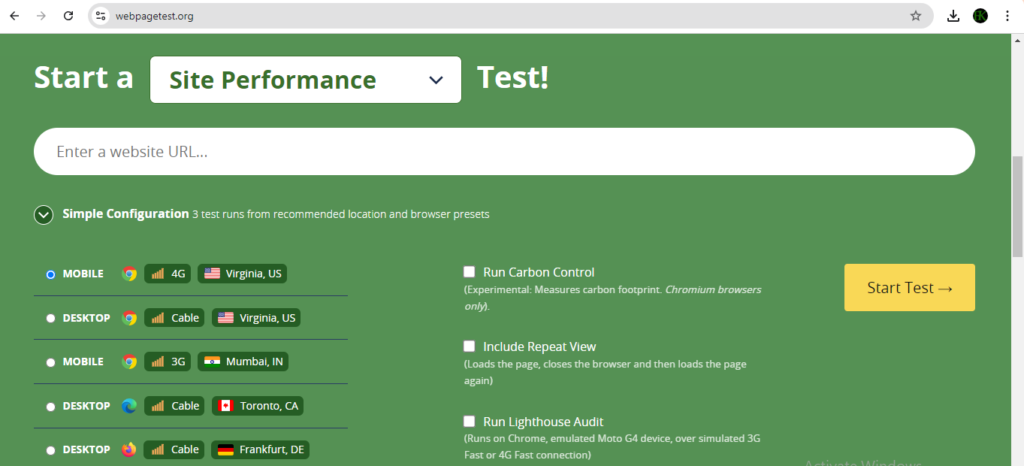
WebPageTest allows you to run speed tests from multiple locations worldwide. You can also simulate different connection speeds (3G, 4G, broadband) which make it a valuable tool for global websites.
To be able to use WebPage Test:
- Visit WebPageTest.
- Enter your website URL and select a test location.
- Choose connection speed and browser type.
- Run the test.
5. Lighthouse
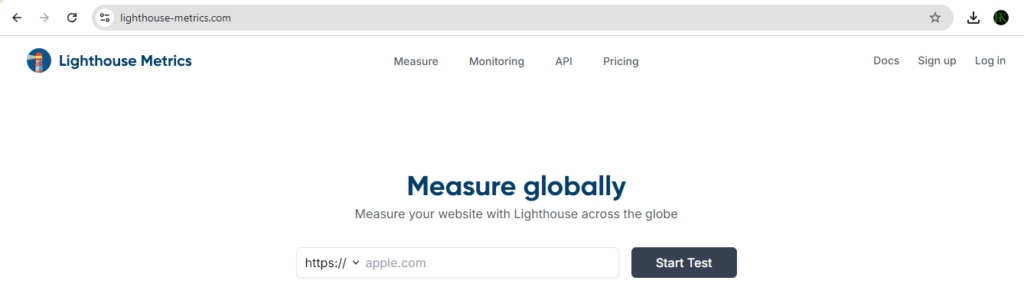
Lighthouse is another tool to use to improve your website’s performance, accessibility, SEO, and more. You can access it if you follow the following steps:
- Visit their website by clicking here.
- Enter your website url to let it get started.
- Click on the “Start Test” button.
- Now, see your report on the screen.
I hope you have checked your website’s speed and have seen the lowness or highness of it. Now, you may ask, why your website speed is too low, right? Below are some factors that affect website’s and how to take your website to the next level.
Factors that affect website speed
- Server performance: If your hosting provider’s servers are slow or overloaded, your website will also perform poorly.
- Image optimization: Large, uncompressed images can significantly slow down a page. You may see our expert step-by-step guide on top best plugins for optimizing images on your blog.
- Code minification: Reducing the size of HTML, CSS, and JavaScript files can improve speed.
- Browser caching: Enabling browser caching can speed up repeat visits by storing files locally on users’ devices.
- Content Delivery Network (CDN): Using a CDN can help distribute your content more efficiently, especially for global audiences. You can use CloudFlare CDN to reduce your website’s Content Delivery Network (CDN). You may see our guide on how to use Cloudflare for SSL certificate.
- Third-Party Scripts: Excessive external scripts like ads or tracking pixels can slow down your site.
Now that you’ve checked your website’s speed and identified the issues, let’s begin to discuss how to improve your website’s speed.
How to improve website speed
- Optimize your images: Compress images without sacrificing quality by using tools like TinyPNG or ImageOptim.
- Leverage browser caching: Set up caching to store static resources on visitors’ browsers.
- Minify CSS, JavaScript, and HTML: Use tools like UglifyJS or CSSNano to reduce the size of your files.
- Use a CDN: Distribute content across multiple servers to ensure faster loading times for users around the world.
- Reduce redirects: Minimize redirects to reduce additional HTTP requests.
- Eliminate Render-Blocking Resources: Delay the loading of scripts that aren’t essential for rendering the initial page.
- Optimize your web hosting: If you’re using shared hosting, consider upgrading to a VPS or dedicated server for better performance. You may see expert step-by-step guide on how to optimize WordPress website database via cPanel.
Conclusion
Hope this article has shown you how to check your website’s speed step-by-step. Please don’t hesitate to let us know your feedback via the comment box below. You may also like to see our step-by-step guide on benefits of Hosting Videos on Third-Party Platforms for WordPress Websites.
Please do anything you can to ensure you have a fast-loading websites in order to retain visitors so that your website can perform better in search results. If you are stuck or need a professional help. please contact us.
If you know that thos article has helped you know how to check your website’s speed, then please subscribe to my YouTube channel for more updates. You can also find me on Facebook. Plase don’t forget to share this page with others.