Are you looking for a step-by-step guide on how you can turn your blog into an Android app? If that is what you want, then we have got you covered in this article.
A mobile usage is dominating, so having your blog available in the form of an Android app is an excellent way to make more people who are interested in your services. Modern mobile apps offers faster access, offline capabilities, and personalized experiences, which boost engagement. You may see our expert step-by-step guide on types of links every blogger should strive to get.
But before we get started to show you how to turn your blog into an Android app, we would like to discuss why you should do that, importance of doing that, and lots more.
Now, let’s start.

Why should you turn your blog into an Android app?
Before we dive into the technical aspect, it’s important to understand why turning your blog into an Android app is a good idea:
- User Experience: An app offers a more optimized user experience compared to a mobile website. Apps load faster, are more intuitive, and developers can add additional features to it.
- Engagement: Mobile apps allow you to engage with users with the help of custom layouts you add to it.
- Offline access: With an app, users can access your content even when they’re offline or have limited internet access.
- Brand loyalty: Having an app leads to increased brand loyalty.
- Monetization opportunities: Apps open doors to additional monetization strategies like in-app ads, subscriptions, and premium content.
Now that you have known some benefits, let’s start to show you the step-by-step process of turning your blog into an Android app.
Options to turn a blog into an Android app
When converting your blog into an Android app, you have two options; using an app builder or hiring a developer to develop it for you from scratch. In this article, I will show you the two options step-by-step.
Option 1: App builder
If you’re on a budget or don’t have much technical experience, using an app builder is a great option as they have ready-made templates and drag-and-drop features that make it easy to turn your blog into an app without writing code.
In case you asked; what is the best app builder can I use in this situation, below are some popular ones:
Top popular app builders
- Appy Pie: Appy Pie is a no-code platform that allows you to convert your blog into an app easily. You can use it to customize layouts, add features, and publish your app to the Google Play Store.
- Andromo: This platform specializes in creating Android apps, and you can include features like RSS feeds, video content, and ads.
- Thunkable: Thunkable offers a simple interface for building apps using blocks of code, allowing you to integrate blog feeds and other dynamic elements.
- GoodBarber: GoodBarber provides a feature-rich app builder that allows you to convert your blog into a fully customizable Android app, complete with offline mode and push notifications.
Steps on how to use app builders
- Sign up for an account on the app builder platform.
- Select a template that matches your blog’s style and layout.
- Customize the app: As it is your blog you want to turn into an app, don’t forget to add your blog’s RSS feeds in order to integrate your content, social sharing, categories, etc.
- Test the app: Before launching, use the platform’s testing tools to ensure your app works seamlessly.
- If you are satisfied with the app’s performance, publish it to the Google Play Store.
Option 2: Custom development
If you want more control over your app’s features, design, and performance, you can hire a developer to develop an app for you. Custom development is the best option for you to turn your blog into an Android if you need specific features and needs that cannot be gotten using app builders.
Steps for developing an Android app
- Look for a developer or agency with experience in creating Android apps. Be sure to review their portfolio and expertise. You may see our expert step-by-step guide on tips to find the best company that develops websites in Nigeria.
- Discuss with the developer to determine what features you want, such as offline access, push notifications, user profiles, social sharing, and more.
- Ensure that the app reflects your blog’s branding, colors, and layout for a consistent user experience.
- The developer will code the app, integrate your blog’s content, and run tests to ensure that it performs well on different Android devices.
- Once the app is complete, the developer will help you publish it to the Google Play Store.
Whether you’re using an app builder or developer, you have to make sure your blog’s content is properly integrated. The most common way to do this is by using RSS feeds.
RSS (also known as Really Simple Syndication) feeds that allow your blog’s content to be automatically pulled into your app. Most blogging platforms like WordPress or Blogger offer built-in RSS feeds.
- If you’re using WordPress, you can add
/feedto the end of your blog’s URL (e.g.,yourblog.com/feed). - On Blogger, go to your blog’s settings, click on Other, and find the Site Feed section to get your RSS feed URL.
If you have a custom blog or want more control over how content is fetched, using a REST API is the best option. With an API, your app can request data directly from your blog’s server, giving you more flexibility in how content is displayed.
Top features to add to your app
One of the key advantages of turning your blog into an Android app is the ability to add features that enhance engagement and user experience. Below are some important features to consider:
1. Push notifications
Push notifications are a powerful way to keep your readers engaged with your content. You can use them to send updates about new posts, special offers, and important announcements.
You can use a tool like OneSignal or Firebase Cloud Messaging (FCM) to implement push notifications. Be mindful of not spamming users with too many notifications. You may see our guide on top email marketing platforms in 2024.
2. Offline access
You can allowing people to access your blog’s content when they’re offline. This can be done by caching certain parts of your app, such as the most recent posts or popular categories.
You can use app builders to implement an offline functionality feature or you can discuss with a developer to help you get it done.
3. Custom layouts and themes
Unlike a website that is bound by browser limitations, an Android app allows custom layouts and themes that improve user experience and readability. You can create unique navigation menus, personalize color schemes, and optimize the design.
4. User profiles and comments
If your blog encourages interaction, you can add user profiles to the app. This allows users to log in, comment on posts, and manage their preferences.
5. Monetization features
Turning your blog into an app opens up new monetization opportunities. You can integrate:
- In-app ads (using platforms like Google AdMob)
- Subscription models for premium content
- In-app purchases for exclusive content or services
How to test your Android app
Testing is a critical step before launching your Android app. Whether you’re using an app builder or a developer is building it for you, you need to ensure that the app functions well on different devices, screen sizes, and Android versions.
- Many app builders and developers provide access to Android emulators where you can test the app’s functionality.
- If possible, test your app on a variety of real Android devices to check performance, speed, and layout.
- Document any bugs or issues and work with the developer (or platform) to resolve them.
How to publish your App to the Google Play Store
Once you’ve tested your app and are satisfied with its performance, it’s time to publish it to the Google Play Store.
Follow the steps below to know more how to publish it:
- Create a Google Developer account: You’ll need to pay a one-time registration fee of $25 to create a developer account.
- Prepare app assets: You’ll need an app icon, screenshots, and a detailed app description.
- Submit your APK: If using an app builder, they’ll provide the APK file for submission. If you’re working with a developer, they will handle this process for you.
- Set app permissions: Define what permissions your app will require (e.g., access to storage, notifications, camera, etc.).
- Publish and promote: Once approved, your app will go live on the Play Store. Promote it on your blog, social media, and other channels.
Conclusion
Hope this article has helped you know how to turn your blog into an Android app. If you have any question to ask, please let us know via the comment box. You can also see our step-by-step guide on the complete guide to website design (using Wix).
If you know that this guide has helped you, then you may subscribe to my YouTube channel for more updates. You can also find me on Facebook.

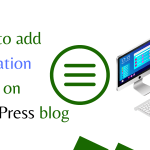
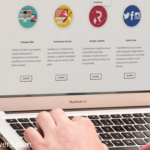



Thank you so much for these free tips. I really love the section where you assured us that one can create an android app without knowing any code. Please create a step-by-step guide as you always do to discuss how to use one of the app builders you listed above. 👆 🙏
Sir thank you for keeping this blog updated. Please create an article on how to use any of the top app builders you listed in this post. I really need it and will be grateful if you do so.