Being a digital marketer, your customers don’t have to spend time before they can communicate with you. If you use WhatsApp as your primary communication channel of your business, then you should know how to create WhatsApp link for your number in order to allow your customers chat with you very fast.
Creating a WhatsApp link with your number is one of the best ways to enable people chat with you without having your phone number saved in their phone’s address book. That is to say, as long as they know your phone number and you have an active WhatsApp account with that number, they can create a link that will allow them to start a chat with you.
By clicking the WhatsApp link with your number by other people, a chat with you will automatically opened. It works on both mobile phone and WhatsApp Web. You may see our expert step-by-step guide on how to block visitors from certain locations on your website.
How to create a WhatsApp link with number
To create a WhatsApp link with number, use this method: https://wa.me/<number> where the <number> is filled with your phone number in international format. Please omit any zeroes, brackets, or dashes when adding the phone number in international format.
For example, if your country code is +44 (UK country code) while your phone number is 07911 123456, then use: https://wa.me/4407911 123456.
Please omit plus sign (+) sign at the beginning of your country code when creating a WhatsApp link with your number. For example, don’t use: https://wa.me/+4407911 123456.
How to create a referral link on WhatsApp
As we have seen how to create a WhatsApp link for your number, let’s now look at how a referral link can be created on WhatsApp. To that , please follow the steps below:
- First, write https://wa.me/
- Add your number at the front of it, i.e, https://wa.me/4407911 123456
- After that, put question mark (?) at its front
- Without placing a space, write ”text” which at the front of it will contain your referral text, for example, ”I saw your product on www.fastknowers.com”.
- Please make sure that your referral texts are encoded in ASCII characters (%20).
For example, to let person/company know that you are the one who referred customer to them on WhatsApp, you have to create a pre-filled message.
The pre-filled message on WhatsApp with the referral text for ”Hello, I just read the features of your product/service on blog post of Mr. John at www.fastknowers.com and I want to buy it, please how many days do you ship your product to your shoppers” is simply ”https://wa.me/390000000000 text=Hello,%20I%20just%20read%20the%20features%20of%20your%20product/service%20on%20blog%20post%20of%20Mr.%20John%20atvwww.fastknowers.comvand%20I%20want%20to%20buy%20it,%20please%20how%20long%20do%20you%20ship%20your%20product%20to%20your%20shoppers”
How to create a WhatsApp link in Nigeria
If you are in Nigeria and want to create WhatsApp link with your phone number, simply use the link: https://wa.me/23408121027901.
In the event that you want to get or create WhatsApp invite link for your group in order to share it with others, follow the steps below:
- Open the WhatsApp app on your iPhone or Android device and select your group chat.
- Next, tap the group’s name which you want to get its invite link at the top of the screen to visit its profile page.
- Scroll down toward the bottom of the page and select the “Invite Via Link” option.
- After finding your group’s link, copy it to the clipboard of your device and you can begin sharing it.
Top WhatsApp link shortners or generators
If you are very techy to create WhatsApp link yourself, there are some websites that can help you generate short link for all your WhatsApp’s need
Top 6 best WhatsApp short link generator websites are:
How to add a WhatsApp link to a website
For the visitors of your website to easily chat with you on WhatsApp through your website, then integrating or adding WhatsApp link to every page of your website is very ideal. You may see our expert step-by-step guide on how to add a favicon to your blog or website.
To do that, simply embed the WhatsApp link within an image, for example the WhatsApp icon/logo, to encourage your visitors to start a conversation with you.
Please make sure that the WhatsApp link appears on all pages of your website by using plugin.
By using widget plugin to embed WhatsApp link containing icon on your website, the chat widget will show up in every page of your website in such a way that your user is viewing, hence, they can start communicating with you at any time and wherever they are.
In order word, if you want the visitor of your website to click some links on your website to direct him/her chat with you on WhatsApp, the html to use is <a href=”https://wa.me/(your country code and phone number here)”Click here to chat me on WhatsApp</a>. For example, if you are in UK with the phone number 07911 123456, the html to use is: <a href=”https://wa.me/4407911 123456”> link text</a>.
How to create a WhatsApp link on Facebook
WhatsApp link can also be created on Facebook in the process of doing advertisement on Facebook in order to direct your target audiences chat with you on WhatsApp.
To create a WhatsApp link on Facebook for your ad, click to send a message as your ad type, then in the “Messaging app” section, select ”WhatsApp”.
If you want to connect your Facebook Page with your WhatsApp account, use the steps below:
- In the bottom right of Facebook, tap ‘Pages’, then choose the Page.
- On your page, tap in the top right.
- Choose WhatsApp.
- Then click ‘Continue’.
- Now, enter your WhatsApp number and click ‘Send Code’
- Shortly, Facebook will send some codes to the number you claimed to be your WhatsApp number for verification purpose
- If code is received successfully, enter it correctly and click ‘verify’
- Follow the prompts to finish connecting your WhatsApp account with Facebook
- After everything has done successfully, your Facebook page will have the button or tab containing a link to your WhatsApp number while having a text ”Chat with us on WhatsApp”. Hence, your Facebook page’s visitors can chat with you on WhatsApp through Facebook.
Uses of https //wa.me/whatsappNumber
Using https://wa.me/ whatsapp number will automatically direct you to chat with that particular whatsapp number. For example, if the phone number of the person who you want to chat with on whatsapp is +44 07911 123456 then type https://wa.me/4407911 123456 to chat him/her even though you don’t have his/her phone number saved in your phone book.
The https //wa.me/ whatsapp number can also be used to create a pre-filled message which will automatically appear in the text field of a chat. To do that, use https://wa.me/whatsappphonenumber?text=urlencodedtext where whatsappphonenumber is a full phone number in international format and urlencodedtext is the URL-encoded pre-filled message.
Conclusion
Hope this article has shown you how to create WhatsApp link for your number. You may see our expert step-by-step guide on features of WhatsApp business in 2024 & how to use them.
If you know that this article has helped you know how to create WhatsApp link for your number, please share it with your friends and remember to subscribe to my YouTube channel for more important updates.


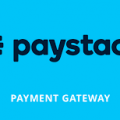




Every part in this article is helpful. Thank you sir so much for providing invaluable insights on your blog.
Glad this piece of information is helpful.
Thanks for explaining every part in this article in detail. I liked the place where you showed me how to create a prefilled message 🤝 You helped me save time.
Hi sanusi
Thank you for sharing your feedback
I have found values from this article especially how to create a prefilled message with message number in a link format where anybody that click it will automatically see that message.