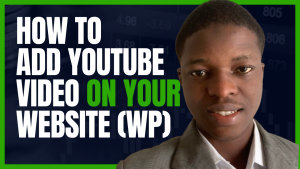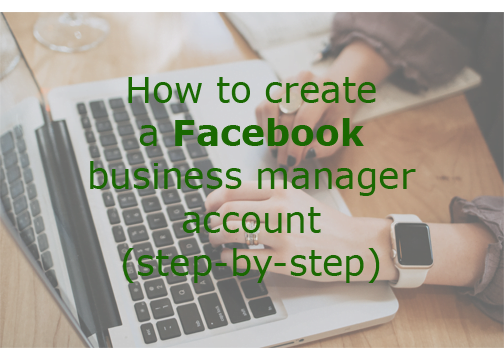
A Facebook business manager account is the best way to manage all of your business’s Facebook pages from a single place. It allows you to monitor and respond quickly to customer service requests, which helps you keep your brand top-of-mind with customers. This article will show you how to create a Facebook business manager account this 2022.
If you are a business manager who uses Facebook to grow your business, a Facebook business manager account is the best choice for you. It helps you easily manage your Facebook pages, profiles, etc.
Today, I am going to show you how to create your own account, how to use it for better results, and lots more step by step.
This type of account that we are going to show you how to create is the one that helps you create advertisements on Facebook, manage your multiple pages, view your analytics, check trending keywords that people are searching on Facebook, and determine the number of people who are likely interested to buy or use your products or services in a specific location, etc.
The impact which this today’s post will have on your business is abundant. Please read it in an understandable way.
Now, let’s talk about how you can be able to create a Facebook business manager account. To create a Facebook business manager account, two steps are involved.
Read these also:
1. Differences between email and Gmail addresses.
2. US visa requirements and how to apply (2022).
3. Top best side hustle in Canada (2022).
4. Features of WhatsApp business app and how to authenticate (step-by-step).
If you’re running a business, then it’s important for you to have a Facebook business manager account. By having this account, you can easily manage all of your posts, messages, and other activity on the platform.
However, creating one is not as easy as it seems at first glance; there are many steps involved in doing so. In this article we will explain how to create a Facebook business manager account by following these steps:
Importance of a Facebook business manager account
You’ll need a Facebook Business Manager account if you want to manage the content and posts on your organization’s Facebook page.
You can manage security for each page, invite people who aren’t admins on that page but may have access (such as employees), create ad campaigns and other types of advertising, and much more.
How to create a Facebook business manager account
This helps you track the reach of your posts, as well as their performance in terms of engagement, comments, and shares. You can also use this tool to see how many people are following or liking your business page so that you know how many followers there are overall.
To create a Facebook Business Manager account:
- Go to https://www.business.facebook.com/overview on your computer or mobile device (desktop). If this is not available yet, click here instead!
- Click “Create Account” at the top right corner of the page (or click here if using an iPhone/iPad).
- Enter an email address where you’ll be sent notification emails when activity occurs on the Facebook site.
Note that this Facebook account won’t be used for anything else like spamming friends with promotional messages from us; it just allows us to contact someone should something happen during the development stages such as bugs being reported by users who have already signed up before launch day happens later this month when all pre-orders will ship out first thing next week before Christmas itself comes around mid-December.
Create a personal Facebook account
To create a Facebook business manager account, you need to have a personal account. If you don’t already have one, go ahead and create one now.
After creating your personal Facebook page, connect it with your business manager by following these steps:
- Go into the “About” section of your personal page and click “Connections”.
- Click on “Manage Admins” at the bottom of this screen and then click “Add”.
- Enter all required information (name and email address) for each admin that will be managing this account through their own username or email address.
- In addition to these two options above, there is also an option called “Sync Admins” where users can choose how often they want their updates synced with other admins’ pages—this means every time someone clicks “Like” on one of those updates will also be seen by others who are watching over multiple accounts simultaneously!
Visit “https://www.business.facebook.com/overview”
Go to https://www.facebook.com/overview
Click the link in the description that says “Create a Business Manager Account”.
Click “Create Account”
Now that you’ve created your Facebook Business Manager account, you’ll want to make sure that all of your information is up to date. To do this, click the “Account” button in the top right-hand corner of your page and then click “Settings.”
In the Settings section, select “Security” from the drop-down menu on the left side of this page. The Security tab will open up with information about how many friends have access to what parts of your business account (if any).
You’ll also see options for changing password strength and whether or not Facebook knows who owns or moderates each part of their business’s profile—as well as how much money has been spent using it during any given month.
Enter a name for your business, your name, and work email address, and click “Next”
For the business name, your name and work email address must be unique. It should be at least three characters long and cannot contain any special characters (i.e., [email protected] ).
Your work email address is also required. The maximum length of a Facebook business manager account name is 30 characters long including spaces between each word and/or letter combination in your username.
Enter your business details and click “Submit”
It’s time to enter your business details! Here is how to do it step-by-step.
- Enter a name for the company in the first field, such as “My Company” or “Your Name.”
- Then enter an address and phone number for it in the second field. You can also include an email address if you want someone else to be able to contact you via that email address if they have questions about how best to use your services (this is optional). If this is not entered correctly, Facebook may prevent users from creating pages based on their businesses’ names until they’ve been corrected by admins who have access to all of these details…so don’t skip over this step!
- Next up: describe what kind of business operates here–you could say “a clothing store,” but why settle for just one answer when there are so many options out there? We recommend trying out different ones until one sticks out above all others because everyone knows their own preferences better than anyone else does anyway so don’t worry about looking stupid before getting started! Once again though please note that whatever category(s) we suggest here cannot exceed 20 characters max per category (so keep those descriptions short).
Find the ‘business settings’ option on your Facebook page
- Find the ‘business settings’ option on your Facebook page
- Click the three dots in the top right corner of your page, next to ‘About’. This will take you to a new tab with options for managing your Page and apps.
- From here, click “Business Settings”. You’ll see an option called ‘Manage Your Business Manager Account’.
Click “people and assets” from the menu on the left
- Find the ‘business settings’ option in the menu on the left.
- Click “people and assets” from this drop-down menu.
- Select ‘business manager accounts’ from this drop-down menu.
- Click ‘create account’.
You can also create a Facebook business manager account by selecting ‘business manager accounts’ from the drop-down menu
To create a business manager account, follow these steps:
- Select ‘business manager accounts’ from the drop-down menu.
- Enter your password and choose whether you want to be notified when someone tries to log into your account. You can also create an additional password for this page by clicking “Create another password” at the bottom of this screen.
Now that you have created a Facebook business manager account, it’s time to connect your company to Facebook. Next, click “Create Account” on the right side of the page.
This will take you to another set of prompts where we’ll ask for some information about your business and team. We want all this information so we can make sure that everything is correct and up-to-date before connecting with us further!
Conclusion
Creating a business manager account is a great way to grow your business on Facebook. It’s also important to keep in mind that the information you share with Facebook is public, so you should use caution if you decide not to keep these details private.
In conclusion, you can create a Facebook business manager account by following these steps.
- Visit https://www.business.facebook.com/overview and click ‘Create Account.
- Click “I’d like to create a Facebook business manager account.”
- Fill in the required information, including your name and email address (or phone number), then click “Continue” at the bottom of the page when you’re done entering your details
- Next, select whether or not you want to use Facebook Ads Manager as part of this account by checking or unchecking its box on this screen; if you choose “Advertising” instead of “Advertising & Analytics Tools” then all future campaigns will be run through their own separate system instead of being managed through their regular platform
Please if you know that this article has helped you know how to create a Facebook business manager account, share it with your friends, and don’t remember to comment with any questions you may have.