
If you have not got a desktop, that cannot prevent you from viewing what computer users are doing on the internet. As I always care about you, I created this article to help you know how to turn on desktop view on mobile phone regardless of any web browser that you’re using.
The switching to desktop version while one browse on mobile device (phone) helps one to view what is on the website like he/she is using computer or other large-screened device (desktop).
I published this article because one of my website’s readers complained to me about the non-display or wrongly displayed of other sites they visit.
If you visit any website with your mobile device while it seems that it doesn’t display favorably, you are advised to switch to a desktop version.
All the tasks which desktop devices do, smart mobile device does better. It’s not needful to visit café for using their desktop in all the time.
Once you have got the smartphone, you can do even more better than some desktops in the café.
Read this also: How to apply for national ID card and get your NIN very fast.
How to turn on desktop view on phone on every web browser
In this post, we will show you how to switch to desktop version on four different browsers while you are using mobile phone.
The four different browsers which we will show you how to switch to desktop version on are:
- Opera Mini
- Firefox
- Safari and
- Google Chrome.
I hope you are using one of the four (4) web browsers listed above?
Let’s go to explain how how you can switch to desktop version while you are using mobile device on any of them.
How to switch the screen of phone to the one of desktop on any web browser
Below are the explanations which claim to guide you to switch your browsing view to desktop version while you are using mobile device.
The most commonly used web browser by people are four (4) and they include: (opera mini, google, Firefox and Safari).
Read this also: how to know the number that recharged Airtel recharge card illegally
1. Opera Mini
If you use Opera Mini to browse, you can turn on the desktop view so that things should be seen clearly as on the desktop.
Now, how would you do that?
To turn on desktop version on mobile phone while browsing with Opera Mini web browser, follow these steps:
- Open Opera Mini app on your mobile device
- Visit your favorite website which you wish to request a desktop version for
- Tap on the Opera mini Logo
- Scroll down and click on Settings
- Then click on Advanced
- After that, click on User-Agent
- Finally, select Desktop.
You can also follow the same steps which were being listed above to go back to the mobile view (version).
2. Firefox
If you use Firefox browser on a mobile phone , you may need to switch to desktop version for more browsing convenience.
To do that correctly very fast, do the following:
- Open the Firefox browser on your Android phone
- Go to the or search for the website that you want to view its desktop version
- Once you are there, tap on the 3 dot icon, located at the top right corner of your screen
- Last but not the least, click on the Request desktop site option.
You can now view the desktop display or version of of that website and you can also follow the same step to disable desktop version.
3. Safari
If you use safari browser on your mobile phone, you can also switch to desktop version while browsing.
Below are the steps to switching to desktop version on safari browser while using mobile device.
Note: switching to desktop version on Safari browser is applicable to an IPhone mobile device only and to turn on, please follow the instructions below:
- Open the Safari browser on your iPhone
- Visit the website that you want to request the desktop version for
- Tap and hold on the Refresh icon located at the right corner of the Safari search bar
- Then click on Request Desktop Site option in the next pop up.
You can also use the same methods and to turn off the settings.
Read this also: how to transfer airtime from Glo to Glo network (USSD code and more options).
4. Google Chrome
On Google Chrome, you can switch to the desktop version while browsing with mobile device.
Below are the steps to switching to desktop version on Google Chrome browser.
Just follow below steps:
- Open the Google Chrome Browser on your Android Phone
- Next visit the website that you wish to switch to desktop version for
- After visiting the website, tap on the 3 dot Chrome icon, located in the top right corner of your screen
- From the drop-down list of options, tap on Desktop site option.
You can also turn off to the mobile view, by following the same steps above to disable the Desktop version.
Conclusion
We have finally shown you how to turn to desktop view on mobile phone for convenient browsing experience on all frequently used four (4) different web browsers that we have in this time, if it’s helped you, then please join our newsletter for more.
If you’ve found this article helpful, please don’t hesitate to share it with your friends and comment with any question you may have to ask or your suggestion.
Also, if you want to make this website improve, do join us on newsletter, Facebook or Twitter for more important updates.
Read this also: how to fix if any Sim card is unable to receive and send text message.


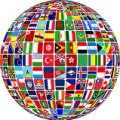




I use google chrome on android mobile to view my favnurite website. But i can view conviniently what desktop users are viewing.