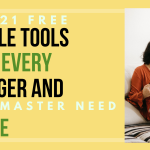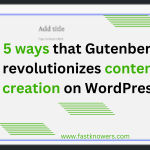How do you feel when you visit a web page that is very important to share with your friends on social media but unfortunately there is no social media sharing icon that you can use? It is very disgusting. In this article, I will show you how to generate free links for any web page.
Sharing web page links is a fundamental aspect of online marketing and content promotion. It helps increase visibility, drive traffic, enhance brand exposure, encourage engagement, facilitate information sharing, and support social proof and recommendations. You may see our expert step-by-step guide below to learn how to add sticky social sharing icons to your website content.
Making your web pages sharable is not meant to be technical. From developing it to using plugins, there are different methods you can. If for any reason you can’t develop it or use a plugin to add a social sharing icon on your website, then the method I will show you in this article will be helpful. That method will help you get sharing links for different platforms; Facebook, Twitter (X), LinkedIn, Email, and WhatsApp. You may see our guide on how to install plugins on the WordPress website.
Now, let us start to show you how to generate share links for any web page.
Get sharable links for any web page using the Share Links Generator
The share links generator is a tool that helps you to get a link that you can share on Facebook, Twitter (X), LinkedIn, Email, and WhatsApp. Here at fastknowers.com, our own is free and fast. You don’t need to wait for long before you can a generated share link for your web page. Below are the features and how to use this tool.
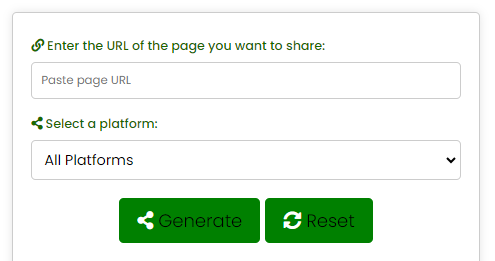
This is the interface of the share links generator. It has a field where you need to enter the web page URL that you want to share. After that, you can choose the platform to which you need to share it. You can also leave the All Platforms to be selected by default and click the Generate button.
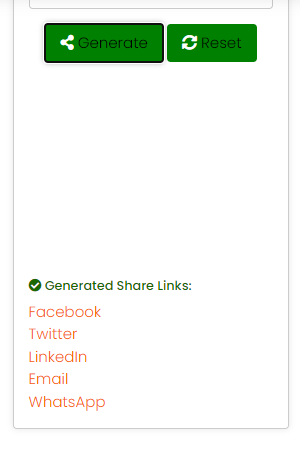
Once you click the generate button, a link(s) for your web page will be displayed in the generated share links section. If you want to get a share link for another web page, simply click the reset button.
At the generated share links section, you can press or hover your mouse on the platform on which you want to get a share link and copy the code or click on it to redirect you to the platform. For example, let’s assume you want to share it on Facebook.
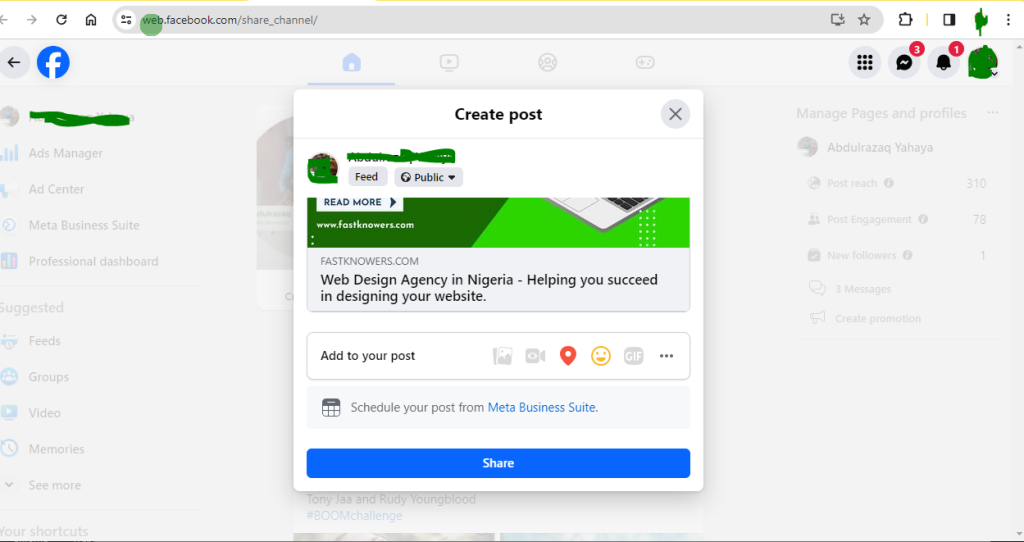
By clicking on Facebook, we are automatically redirected to the Facebook post-sharing page, and the www.fastknowers.com text which we entered earlier on the share links generator is prewritten. The image and custom or featured title you saw in the last screenshot above was a featured image for the website which we want to share.
From here, you can choose whether you want to share it on your profile or your Facebook page. If you have multiple pages, you can select your page from there. You can share via direct message, group, or status of your profile or page on Facebook. Using this tool to share something on Facebook is very important.
Hurray! The link is being shared on Facebook. Now, your followers on Facebook can share and interact with your shared web page. You may see our tips on how many words should an article contain.
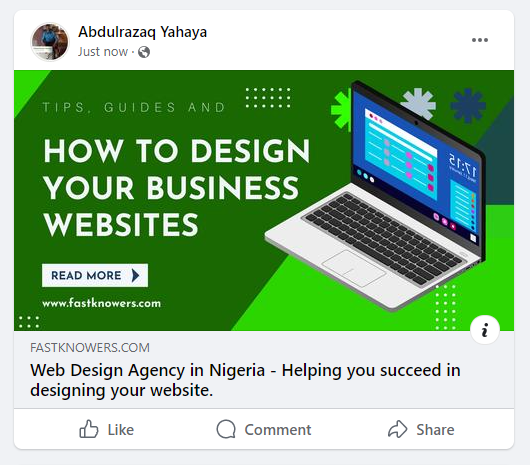
You can follow this method to generate share links for any other platform of your choice using our share links generator. You can share text and links for now. In the future, there will be updates where advanced files such as video, audio, PDF, and a lot more can be shared using this tool.
Hope this article has helped you know how to generate share links for any web page online for free. You may see our guide on how to code a checkout page for an e-commerce website.
If you know that this article has shown you how to generate share links for any web page of social media platforms, then subscribe to my YouTube channel for more updates. You can also find me on Facebook.