Are you looking for a guide on how to install a theme on a WordPress blog? In this article today, I shall show you how to install a theme on a WordPress-powered website or blog step-by-step.
A theme is a pre-designed template that can be easily installed on your WordPress site to allow you to customize its appearance without needing to write any code. As I’ve mentioned in my previous posts, WordPress itself is free to use to create a website or blog. You may see our guide on how to make money with AdSense on a WordPress blog.
You don’t have to know how to code before you can create a website or blog on WordPress as there are free plugins and themes available to install to add a specific feature or function to your website.
If you are reading this guide, that means you have already got a domain and hosting and also installed WordPress from your Cpanel. If you haven’t, then you may read the following articles:
- Top best hosting and domain companies (registrars) for 2023
- How to Install WordPress for the first time.
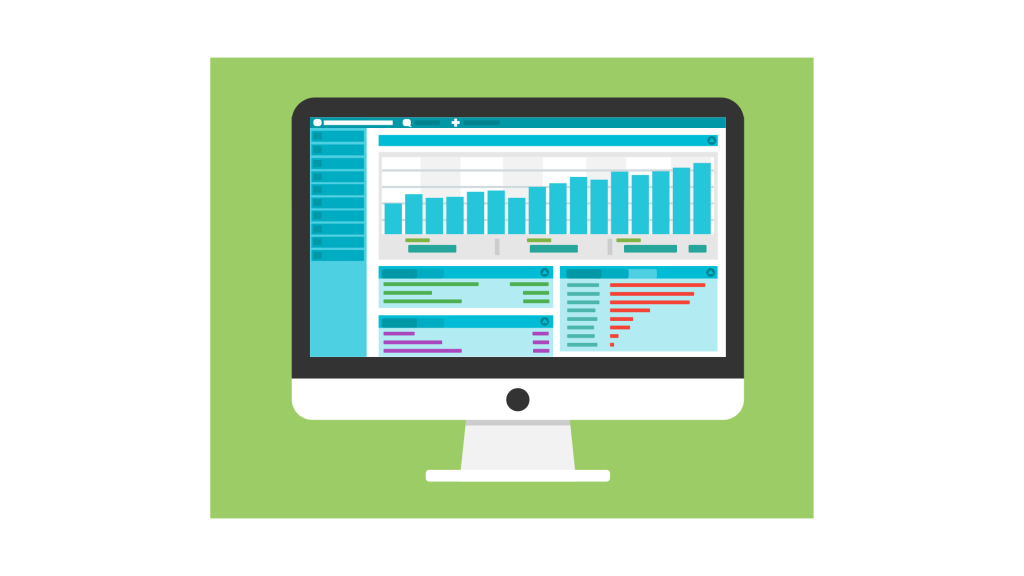
Without wasting time, let’s start to show you how to install a theme on your WordPress-powered blog.
How to install a theme on a WordPress blog
Step one: installing via WordPress dashboard
To install a plugin via a WordPress dashboard, follow the steps below:
- Login to your WordPress dashboard via www.yourwebsite.com/wp-login.php/
- Navigate your menu and click Appearance
- Click theme
- At the top of the page, click Add new theme as shown in the screen short below
- Via search form, enter the name of theme that you want to install, for example, ”Astra”
- Then click “Install” button.
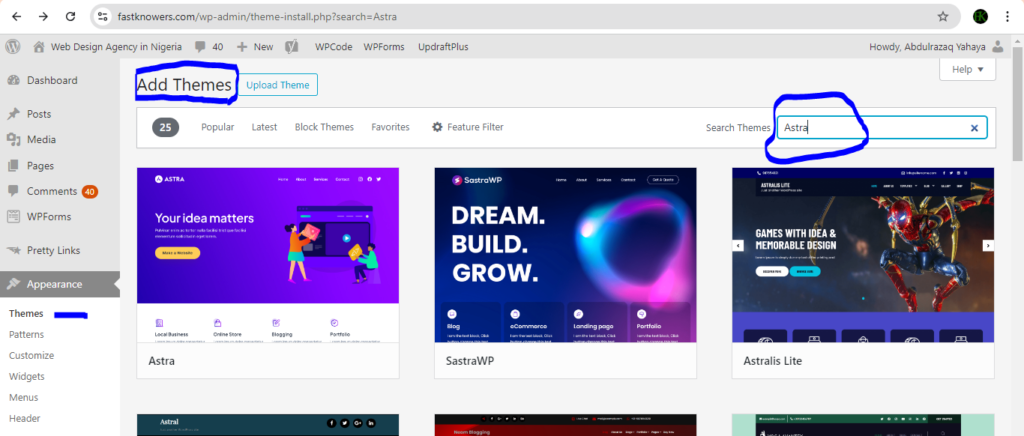
Now, we have completely installed Astra theme on our website. You can go ahead to customize the styles of your website/blog. We shall show you that but let’s show you the second method on how to install theme on a website or blog.
Related posts:
- Top best blogging platforms to use in 2023.
- Top best tools to check blog traffic (step-by-step).
- Tips on how to improve your writing skill as a blogger.
Step two: uploading the theme in zip file
The second step of installing a theme on a WordPress website is uploading its zip file directly to your dashboard. Here are the process guides on how to do this.
- Visit any premium theme website like themeforest.com
- Or visit WordPress theme directory and search for the name of the theme you like
- Click download which will install the theme file on your device in zip format
- Now, login to your WordPress dashboard and navigate to Appearance menu
- Click theme
- Click “Upload theme”
- Finally, drag the theme file that you just downloaded to the upload field.
If you followed the teaching above, that means you have completely installed a theme on your WordPress blog or website. The next things we shall do now is customizing our website frontend.
Installing a theme is the fastest and cost-effective way that a new blogger can reduce the price they would pay for designing their website.
However, installing a theme is not the end of your website design journey as you would need to delete the features that the theme you installed comes with which is not useful to your website.
By customizing theme will also enable you to add a features which the theme you installed didn’t come with.
For this reason, let’s begin to show you how to customize a WordPress theme, for example, Astra theme.
How to customize a theme
With the free plan of any theme, you can create a personal, business and blog website. Here is how to customize any WordPress theme on your blog or website.
We shall update this article with an advanced tutorials on how to customize a theme step-by-step. you may see our guide on the complete guide to website design (using Wix).
- login to your WordPress dashboard
- Navigate to appearance and click theme
- Choose the theme you want to customize, in case you have got many theme installed on your website, for example, click “Astra”
- From here on, you can customize any feature of your theme.
If you know that this article has helped you know how to install theme on WordPress blog or website, then like our Facebook page or subscribe to my YouTube channel for more information.

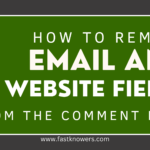
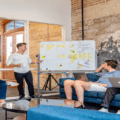




How many themes can be on a website. My website is powered by WordPress. Hope I can get an answer from you sir.