Do you want to manage a website that is powered by WordPress efficiently? If yes, then you need a Control Panel (popularly abbreviated as cPanel) to make everything easy for you. With a cPanel, you can control anything that a website uses to function.
CPanel is known for its user-friendly interface and comprehensive features. In this article, I will show you how to get a cPanel and how you can use it to start a WordPress website in 2024.
Hope you’re ready. Now, let’s get started.
Steps to get a cPanel for a WordPress website
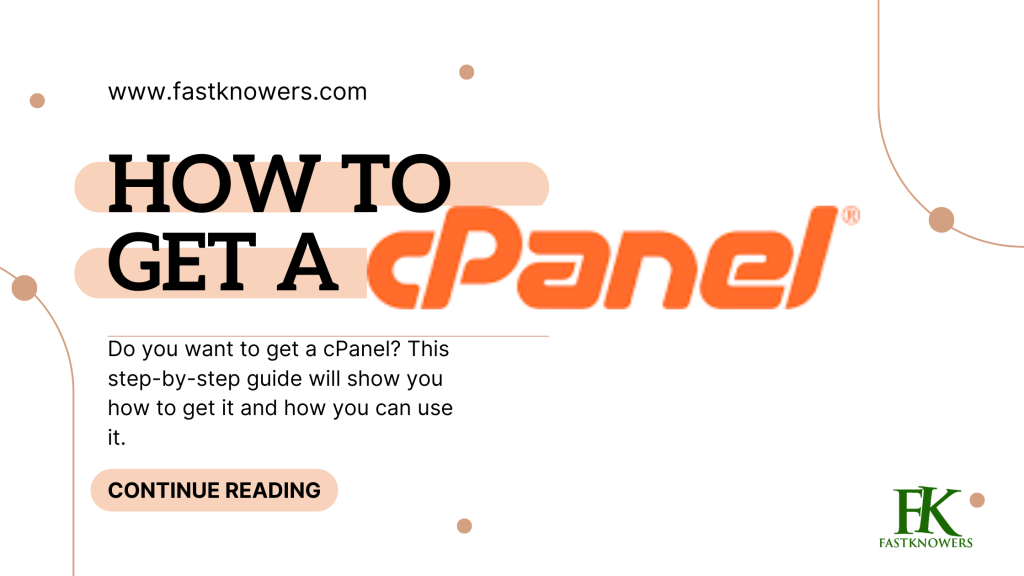
Step 1: Buy Web Hosting
Web hosting is one thing you need to acquire to access to use cPanel for your WordPress website. Multiple web hosting companies on the market offer different services. Some web hosting companies issue cPanel as part of their hosting packages while some don’t.
If you want to get a cPanel, take time to find a web hosting company that offers great service and technical expertise. To help you move faster, some well-known hosting providers offering cPanel include Bluehost, FastComet, SiteGround, and HostMarda.
Once you’ve chosen a web hosting provider, explore their hosting plans to find one that includes cPanel. Most hosting providers mention the control panel options available with each plan. Ensure that cPanel is specifically mentioned, as there are other control panels available in the market. Take note of the plan’s pricing, storage, bandwidth, and any additional features that might be relevant to your website’s needs.
Step 2: Register a Domain Name
Before proceeding with your hosting plan, you will need to register a domain name for your WordPress website. Some hosting providers include free domain registration with their hosting packages, while others may require you to purchase a domain separately.
Select a domain name that is relevant to your website’s purpose, memorable, and aligns with your brand or content. You can also see our expert guide on how to register a domain name step by step.
The company which you will buy your web hosting from will send you an email that contains all the details regarding your account, including login and web URL where you can access your cPanel. Follow the instructions provided to log in to your cPanel account.
How to login to the cPanel
You can log in to your cPanel using the address bar of your browser. To do that, simply enter your website address followed by a colon and then 2083, for example, https://yoursite.com:2083.
You can also log in to your cPanel by typing in /cpanel after your website address like this: https://yoursite.com/cpanel.
If your domain name DNS records have not yet propagated on the server, then you can use the IP address like this: https://10.10.10:2083. to access your cPanel.
How to install WordPress on a cPanel
Step 1. Login to your cPanel and scroll down.
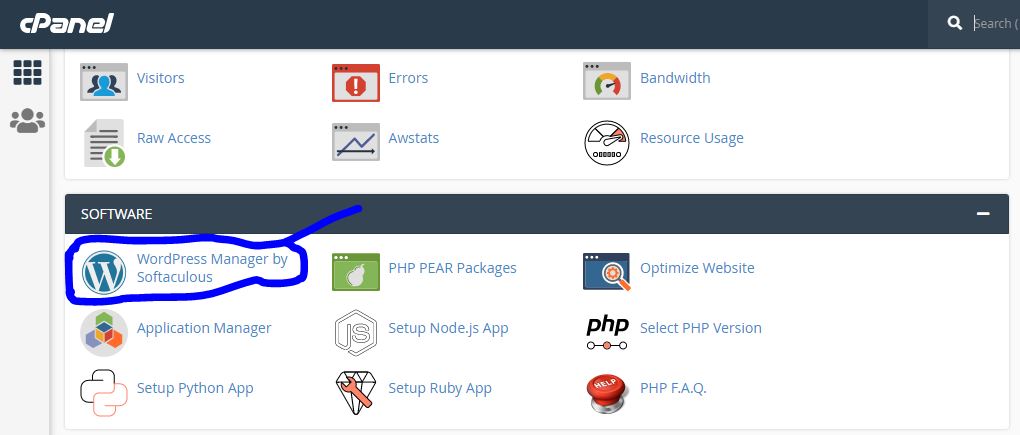
Step 2. Look for the “WordPress Manager by Softaculous”. This is a tool that simplifies the process of installing WordPress on the cPanel for a domain.
Step 3. Follow the prompts to install WordPress on your domain. You will need to provide some basic information such as your website name, description, WordPress admin username, and WordPress password.
Step 4. Once the installation is complete, you can access your WordPress dashboard by using the admin URL, https://yourdomainname.com/wp-admin/.
How to create a custom email address on a cPanel
cPanel provides you the convenience to create and manage custom email addresses associated with your domain, e.g., [email protected]. You may see our expert step-by-step guide on how to create a custom email address for your company.
Frequently Asked Questions (FAQs)
You need cPanel to simplify your website and server management which allows you to publish websites, manage domains, organize web files, create email accounts, and more. On the Cpanel dashboard, there are various tools for different features and functionalities.
The cPanel tools help you manage your website. Some of these tools are file management, domain management, email setup, database management, security features, and much more. Note that it may be complicated to understand the uses of these tools especially your first time navigating Cpanel.
Yes. Once you have gained access to your cPanel, it’s important to change your login details and customize the settings according to your preferences and requirements. You can modify the appearance of cPanel, choose a different language, and configure security settings to ensure your website is protected.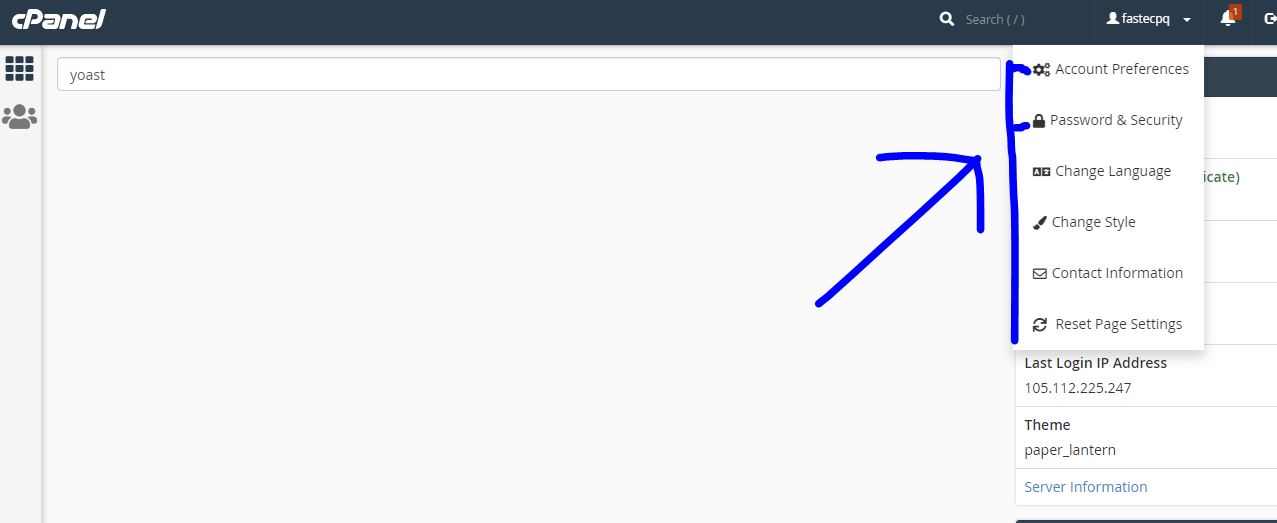
There are three methods you can use to access the cPanel dashboard. And most of them depend on different conditions.
Method 1: Adding 2083 at the front of your website’s URL, for example, https://yoursite.com:2083.
Method 2: Adding cpanel at the front of your website’s URL, for example, https://yoursite.com/cpanel.
Method 3: Using the IP address like this: https://10.10.10:2083. Note that this method only works when your domain has not propagated.
Yes. Once you have gained access to your cPanel, it’s important to change your login details and customize the settings according to your preferences and requirements. You can modify the appearance of cPanel, choose a different language, and configure security settings to ensure your website is protected.
You can use cPanel to back up your website and safeguard it against potential data loss. Within cPanel, you’ll find backup options that allow you to schedule automated backups or manually create backups of your website’s files, databases, and configurations. Set up a backup routine to ensure you always have a recent copy of your website.
You can install plugins and themes on a WordPress website via cpanel and can also uninstall them. To install plugins via cPanel, on your cPanel dashboard, search for the name of the plugin that you want to install.
Conclusion
Any place you are confused about using cPanel, feel free to seek help. If you want to buy cheap web hosting, you can check out our expert compilation of the top best-shared web hosting providers. Any of these companies offer comprehensive customer support, including live chat, ticketing systems, knowledge bases, and forums.
Buying web hosting from a good company will not only increase your website performance but also help you enjoy your cPanel experience to the fullest.
You can manage your WordPress website by acquiring a hosting provider, configuring cPanel settings, installing essential plugins, managing email accounts, monitoring performance, and seeking support when needed from a website like www.fastknowers.com.
Finding WordPress web hosting for your website is a straightforward process. Feel free to find more guides by visiting our page www.fastknowers.com/hosting/.
I hope this article has helped you know everything about cPanel. If yes, then please subscribe to my YouTube channel for more content like this. You can also find me on Facebook.

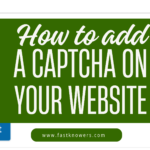





Thank you for creating this helpful guide about cPanel. Sir, please I need more information about what brings viruses to cPanel and how it can be prevented.
Hi Jumai
Thanks for reading! Viruses can often enter cPanel through vulnerabilities in outdated software, weak passwords, or malicious code. Keeping your software up-to-date, using strong passwords, and scanning your files regularly can help prevent infections.
This article is phenomenal. It went straight to the point 👍👍. cPanel is the heart beat of every website and app.