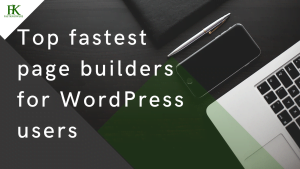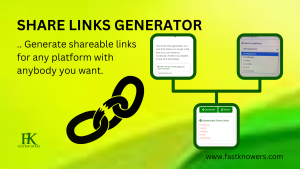Have you recently launched a new business and decided to create a website but you don’t have the financial ability? Google, a global company that helps small businesses can help you create a simple website for free!
Please read this article to an end to learn the expert guides and steps we shall discuss to make you know how to create a simple website using a Google My Business profile. You may also see our guide on how to make a website using HTML and CSS (step-by-step).
You can create a simple website that showcases the information of your business without paying for web hosting and domain, Web Developers, and designers, that is, all are free of charge.
How to create a website in Google MY Business for free
To create a free website using a Google MY Business account, two steps are involved.
- The first step is to create a Google My Business profile for your business (company)
- And the second step is to create your website when your business is approved by Google after verification. You may continue to watch the video embedded above for a full tutorial about Google MY Business.
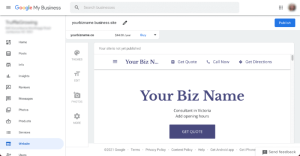
Step one: create a Google My Business profile
- Go to Google’s web page at
- Enter your business name and click the blue arrow.
- Select your business category. If your service or industry isn’t clear-cut, add the class representing your company the best. Click “Next.”
- Select your location preferences. Now, Google asks if you want your business location to appear on your website. Either select “Yes, I want it to appear on my website” or “No, I prefer not to.” Depending on the type of business, you may need to include an address. Choose the appropriate option and click “Next.”
- Choose if your business provides deliveries or services. Choose if your business provides deliveries or services. This step is optional.
- Add your region and click “Next.”
- Add your phone number.
- Add your business address details, including country and zip code.
- Verify your account.
- Do this by clicking on the “Home” page, which you’ll find at the top of the menu on the left, and following the “Verify” link.
If all the steps above were religiously followed, now, you’re ready to start building your free website in Google My Business!
Read these also:
- How to create a Google ad account.
- Tips on how to make a Google-friendly blog.
- How to advertise your business on Google for 2023.
Step two: create your free website
After you have set up your Google My Business page (detailed steps are in the next section), you’ll be able to see your site’s free Google website in a standard setup. You can then start customizing from there.
The list nearest your sample site includes things you can do right now, like adding photos, text, and themes. The one furthest left includes:
- Home
- Posts
- Reviews
- Messages
- Products
- Insights
Take some time to get to know these options and which each one does.
From the home page, you can also:
- Finish your profile by adding opening hours, descriptions, and logos
- Update customers on news and events
- Create a custom @yourbusiness email address
- Launch virtue tours and create adverts
You can see the themes, add pictures with a photo gallery, and edit your site’s categories from the other menu.
In conclusion, to set up your free Google website, follow these steps:
- Choose your theme: For customizing, the most obvious starting point is by looking at the themes. There are ten to choose from, all with different colors and styles of text. Click on them one by one to see which theme most closely matches your business’s style and the image you want to convey.
- Add Photos: Click on the top right-hand corner of the header picture, drag your photo, or upload one from your computer. To add other images, click on “photos” on the left-hand side.
- Editing: Edit text by clicking the blue “Edit” button under photos.
- Additional changes: Click “More” to change settings, publish, or for advice on getting customers.
It’s that easy! You’ve finished building your free Google website, and you should be ready to start getting noticed online.
Conclusion
Hope this article has helped you know how to create a free website using Google. Please share it with your friends and remember to subscribe to our YouTube channel for more updates. You can also find me on Facebook.
The question for you now is have you successfully created your website using Google for free? If not, please let me know via the comments section. You also see our expert guide on the top best ways to make money on a website.