Do you own a website or blog and want visitors on it? In this article, I will show you how to SEO for WordPress websites and blogs for beginners.
Hope you know that improving your SEO practice is important to get more traffic to your website.
Nowadays, due to the competition, the practice of a successful SEO on WordPress seems too technical for new users.
In this guide, we shall show you the top ultimate guides, tips, and tricks that experts use to improve their SEO on WordPress to get more organic traffic.

According to W3Techs, over 43.2% of webmasters in the world choose WordPress to start a blog or a website because they’ve heard professional webmasters say that WordPress is SEO-friendly.
Yes! WordPress makes websites SEO-friendly by generating code that follows the best practices of SEO. However, you need lots of effort if you want to achieve your SEO results faster and easier.
This article shall provide you with several steps you need to take to optimize your WordPress SEO properly.
We were once at the stage you’re at. Thus, we know how hard it is to optimize SEO on WordPress. It requires technical skills and patience. You may even quit if don’t see the result of your effort.
We assure you that the result will pay off in a fold by following the non-complicated doings including the tips, tricks, and hacks shown below.
This blog is created to help beginners know the basic knowledge they need to have to start to create and manage their websites.
First off, before we get started, let’s define SEO.
What is an SEO?
Search Engine Optimization (SEO) is a strategy that website owners and bloggers use to get more traffic by ranking higher in search engines when people type their services or products on web browsers.
You can’t just create a website or blog and trick search engines like Google to simply recommend people to you.
Before you can easily achieve success with SEO on a website, the website codes have to be made in such a way that follows SEO rules, your website has to get enough regularly updated content, your website also has to get a good user experience to make it easy for people to navigate. You may contact us to design a good user experience for your website.
If you’ve search-engine-optimized content on your website or blog, search engines will make it show higher to make more people click through it anytime people search your services, products and your business name on web browsers.
Let’s dive in to explain why SEO is important.
Why is SEO important?
SEO is important because it makes your blog or website content or products and services appear on search engines which are often the biggest source of traffic for most websites.
Search engines like Google use SEO algorithms to understand and rank pages appropriately in search results.
You need to create these SEO algorithms by yourself to help search engines understand what your content is about.
If your website isn’t optimized based on SEO algorithms, search engines will be confused about how to rank it.
Wrongly adoption of SEO lets search engines hide your website and its contents from people searching for the topics you write about. And it makes you miss out on all that traffic.
No matter what level you’re in digital marketing, it is very ideal to make your website SEO-friendly, so that you can maximize your search traffic.
Don’t get worried as a result of our disclosure of how technical an SEO is. Perhaps, it doesn’t have to be.
One thing about SEO is you don’t have to see a result very fast. You’ll have to learn basic tips about it regularly to optimize your site in order to give you a noticeable boost in your website traffic.
Most happily, you don’t have to be techy to practice the techniques of SEO. WordPress is a proven platform to use to create an SEO-optimized website, since you’re a beginner, while there are other platforms, it worth to start with WordPress
This article was created for WordPress users on how to optimize SEO on their websites.
If you aren’t currently using WordPress, feel free to read our expert guide on how to set up and start a WordPress website.
Now, let’s begin looking at how to optimize SEO on WordPress.
1. Check the visibility status of your website
There’s a place built on WordPress that enables people to prevent their websites from being indexed by search engines. This setting helps you work on your website like designing before making it known to people.
As a beginner, however, you may unknowingly check on this option to make your website unavailable to search engines.
The number one SEO guide for beginners is unchecking their website visibility to make it appear in search results.
To do that, simply login to the admin area of your WordPress site and go to Settings » and click the Reading page.
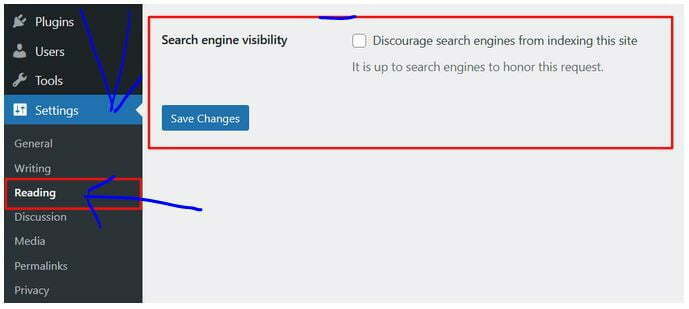
Now, scroll down to the ‘Search Engine Visibility’ section and uncheck the box next to ‘Discourage search engines from indexing this site’.
After that, click on the ‘Save Changes’ button, as shown above, to save what you’ve done.
2. Install an SSL certificate on Your Website
Google once said that “We see it as a positive signal if you can move to HTTPS”.
In fact, Google started rewarding secure sites by giving them an edge over non-secure sites when ranking since 2014.
With this brief description, you can know that without migrating your website to HTTPS protocol, you will lose search rankings.
However, if you’re not techy, you can use a plugin to enable SSL in order to boost the SEO of your website.
Simply download or activate a Really Simple SSL plug-in on your WordPress. You may see our expert guide on how to install plugins on your WordPress website.
- Log into your WordPress site
- Go to the Plugins directory
- Search for ‘Really Simple SSL’
- Download and activate it
This plugin lets you know the number of pages secured with an SSL certificate. You can go to the WordPress dashboard to see your progress.
You may need to see our expert guide on how to install an SSL certificate on WordPress for free using Cloudflare.
3. Use SEO Friendly URL Structures
For a URL to be considered as SEO-friendly, it has to contain words that clearly explain the content of the page, and easy to read by both humans and search engines.
Some examples of SEO friendly URLs are:
- https://fastknowers.com/vps-hosting/
- https://fastknowers.com/wordpress-setup-free/
Hope you can notice that human beings can guess what they will see on the page just by looking at the URL text above.
Below are what a non-SEO-friendly URL looks like.
- https://fastknowers.com/102937/
- https://fastknowers.com/archive/
Hope you noticed that these URLs use numbers that are unrelated to the content, thus, people cannot guess what they will find on the page by looking at the URL.
In conclusion, using SEO-friendly URLs improves your chances of getting better positions in search results.
Do you want to change your website URL structure to better WordPress? Here is how you can that
Login to your WordPress dashboard and visit the Settings » Permalinks page. Now, select the post name option and click on the ‘Save Changes’ button to save your settings.
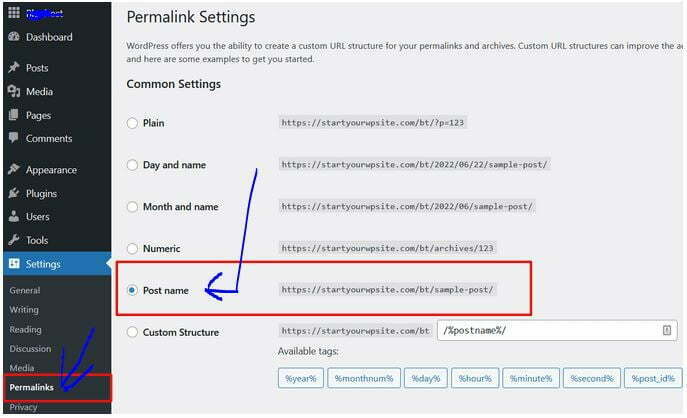
Changing the URL permalink of your website has to be done at the early stage of your website creation, especially before publishing articles in order to prevent a 404 error.
SEO experts suggest that you shouldn’t change your permalink structure when you’ve been running for more than 6 months. That is, if you’re using Day and Name or Month and Name, continue using that.
They further explained that by changing your permalink structure on an established site, you may lose all of your social media share traffic and also the risk of losing your existing SEO ranking.
You can set up proper redirects if you must change your permalink structure. Hire a professional if you can’t do it yourself. Still, you’ll lose your social share counts on the pages.
4. Connect Google Analytics
Connecting your WordPress website to Google Analytics helps you monitor your site’s traffic, page views, and sources of visitor traffic.
With the data you see about your website page views using Google Analytics, you’ll be directed to where and how you can work on your technical SEO issues.
Google Analytics doesn’t increase the SEO of a website but it gives tips on where and how to focus most of your effort.
See the image below to know how it works.
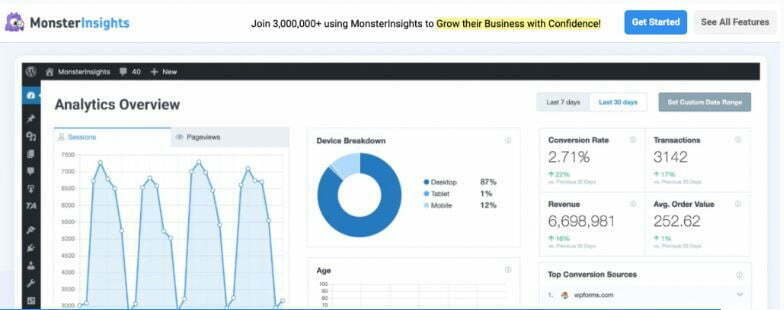
To connect your WordPress website or blog with Google Analytics, follow the steps below.
- Go to Plugins
- Search for the ‘Monstersights’
- Download and activate it
After it’s activated, it’ll automatically connect your site to Google Analytics.
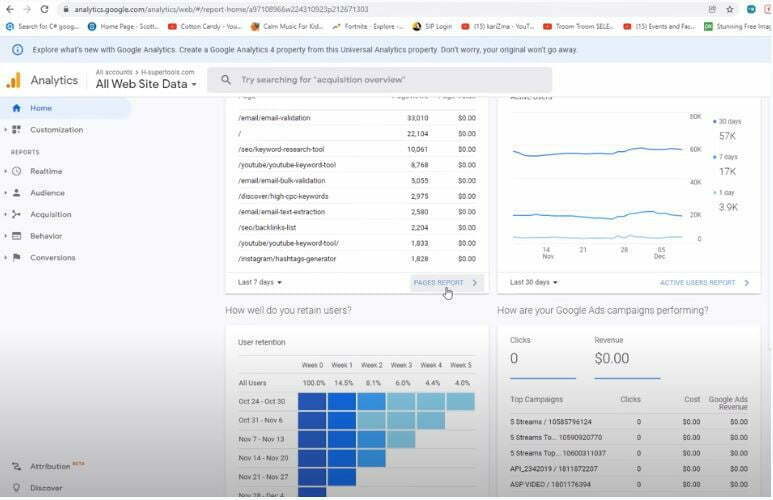
To install and set up Google Analytics:
- Go to Google Analytics
- Jump on the admin
- Set up the new property
- Select the currency and country
- Add other details
For more, watch the video below.
If you follow the procedures below, then Google Analytics will start tracking your visitors henceforth.
5. Choose between WWW and non-WWW
When you’ve just started website management, you need to choose between www (http://www.example.com) or non-www (http://example.com) in your site’s URL.
Because search engines consider them to be two different websites, so this means you need to choose one and stick to it.
Visit your WordPress dashboard to choose the one of your preference. When logged in, go to Settings » General page. Add your preferred URL in both the ‘WordPress Address’ and ‘Site Address fields.
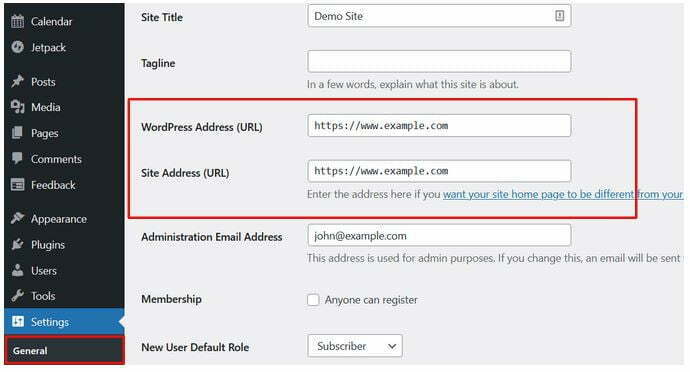
6. Make your website mobile-friendly
According to the statistics conducted by highspeedinternet.net in 2022 about the usability of web users according to their devices, about 54% of people use mobile devices.
This shows that if your website is not mobile-friendly then you’re losing significant traffic from users who access websites on their phones or tablets.
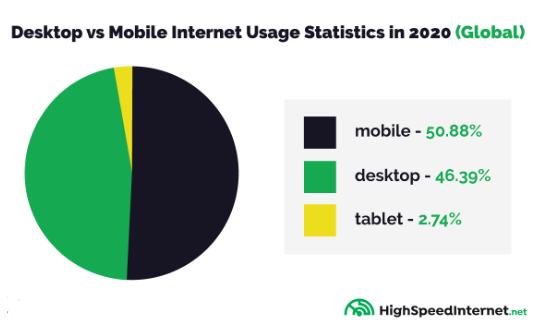
7. Fix broken link
If you want to increase SEO on your website, avoid tolerating broken links. Broken links can be described as a link that when clicked on do not bring the user to the desired destination.
Sometimes, the broken links disfigure your website design which leads to a bad user experience as well as affects your site’s search engine rankings if they are pointing to an illegal website.
8. Add a social sharing button
Search engine like Google considers your website worthy to show to more people when people continually visit it.
The best way to manually get people to regularly visit your website or blog is by sharing it with them where they are, for example on social media.
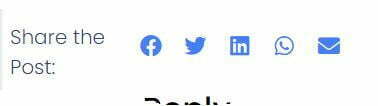
Adding social media sharing buttons to your website will help you let people share your content with their friends on their social media handles.
9. Avoid duplicate content
One of the major reasons for the websites or blogs’ lower rankings is duplicate content. If required, use 301 redirects to point them to a canonical copy of that content or get rid of all duplicate content from your website.
Here are the four tips we use on our website to avoid creating duplicate content on our blog and websites:
- Don’t create content on the same keyword.
- If possible, redirect duplicate content to the canonical URL.
- Don’t publish the same content that is already published on your site.
- Add a canonical link element to the duplicate page.
You can use your Google Analytics to ensure that all your blog posts rank for different keywords. Otherwise, Google will consider them as duplicate content.
10. Add XML sitemaps
One of the SEO guides you have to do to make your WordPress website SEO-optimized is adding an XML Sitemap, a specially formatted file that lists every single page on your website to make it easy for search engines to find all of your content.
Note that only adding an XML sitemap does not boost your site’s search rankings. It only helps search engines find the pages quickly and start ranking them.
You can use a Yoast SEO plugin to add XML sitemaps to your website. without writing any code.
To know your website sitemap, visit your website and add /sitemap_index.xml at the front of it, for example, https://yourwebsite.com/sitemap_index.xml.
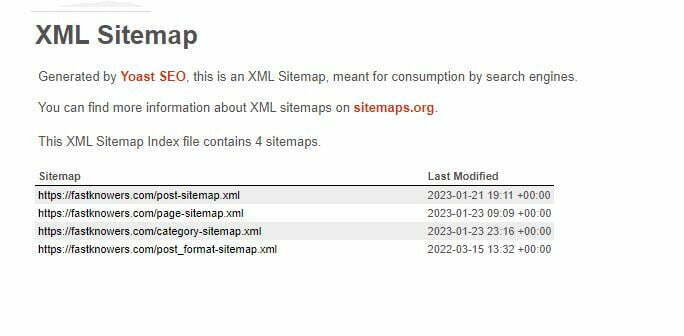
11. Optimize your blog posts for SEO
To make your website or blog SEO-friendly, don’t think that the WordPress SEO plugin is all that’s needed. Anytime you create content on your website or blog, follow SEO rules. An SEO is an ongoing process that you must keep up with if you want to see maximum results.
You can use an SEO plugin such as Yoast to allow you to add an SEO title, meta description, and focus keyword to every blog post and page. SEO plugins also show you a preview of what users will see when they Google your website.

We recommend that you optimize your title and meta description to get maximum clicks in search engine results.
When you’re writing a blog post on WordPress, scroll down to the bottom of the page and choose the SEO plugin you’re using.
12. Configuring Google Search Console
Configuration of Google Search Console on your website or blog helps you to know how your content is seen by the search engine.
Google Search Console shows you the reports and data that help you get to see the actual search terms people are using to find your website, how each page appears in the search results, and how often your pages are clicked.
By using Google Search Console, you can plan your content strategy according to what’s working on your site and what’s not.
Most importantly, Google Search Console alerts you when there is something wrong with your website, for example, when search crawlers are unable to crawl your site, find duplicate content, etc.
Google Search Console also helps you manage your Sitemap in the same place which lets search engines easily crawl and index your website content.
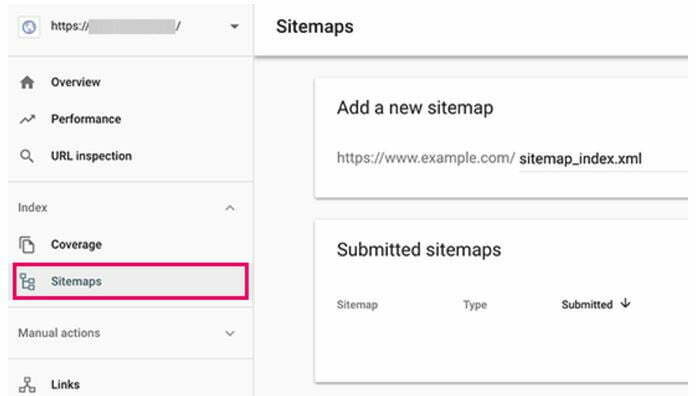
To add your sitemap to Google Search Console, click on the Sitemap from the left menu and then paste the last part of the sitemap URL.
Remember to click on the submit button to save your changes.
By doing so, Google Search Console will now check your sitemap and crawl any new page, post and content you have on your website.
Google will take some time to crawl your website after a few hours once you’ve successfully submitted your sitemap.
If successful, you will see the number of links that Google Search Console found in your sitemap, how many of them got indexed, a ratio of images and web pages, etc.
Checking your Google Search Console is very important as it’ll get to let you the insights of your website’s SEO progress.
In order to make your website easily get crawled and indexed by other popular search engines like Bing, Yahoo, DuckDuckGo, and others, submit your website to them.
You may read our expert guide on how to submit your WordPress to all popular search engines.
13. Perform keyword research
Another big mistake we see many beginners make is not performing proper keyword research before they write an article on their website.
We assume that most of them guess to figure out what topics people are looking for and what they should add to their blogs.
Not performing keyword research before creating a post is like shooting a catapult to a bird in the dark. You can stop not performing keyword research if you can use real data provided by Google Search Console as described above to find out what people are looking for.
Behave like other content creators and SEO experts who use keyword research to discover words users enter into search engines to find content, products, and services in their industry.
Without writing any code or hiring anybody, you can perform keyword research to know the words and phrases that people are typing on the web browser thereby helping you direct them to your website to get more search traffic.
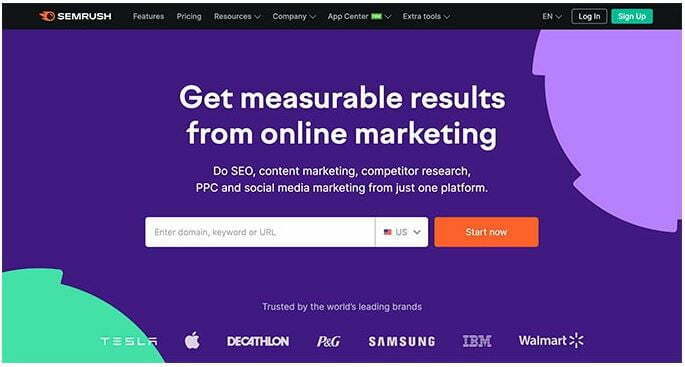
Thankfully, there are many tools that you can use to perform keyword research. These tools help you discover keywords and even find out the keywords where your competitors are ranking.
For more expert guides see our step-by-step article on how to do keyword research for your blog post on WordPress.
14. Use Schema Markup
Schema Markup enables you to have certain website listing features like star ratings, price, address, etc. appear next to them on search results.
Here is an example of schema markup:
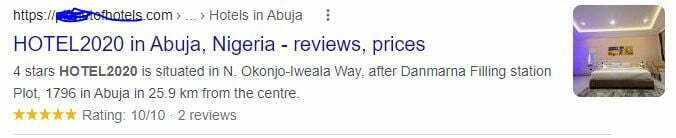
This helps your website stand out by increasing click-through rate (CTR) thereby helping your WordPress site rank higher in SEO.
SEO experts use schema markup to let search engines know more about their content. You too can implement it on your WordPress blog without writing any code.
You can let the search engines know that a particular page on your website is a blog, a recipe, FAQ, news, articles, or a product page. The good news is that Search engines will obediently use your settings to display rich results.
An SEO plugin like AIOSEO or Yoast SEO can do this for you by adding these settings to your post and page editor. You can customize the schema markup for each post further.
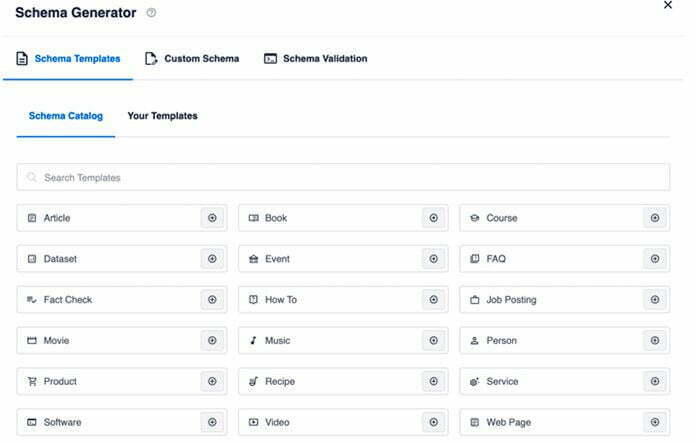
You can use a free plan of AIOSEO to add review schema in WordPress, simply select the review schema template and add the review ratings there. But before you can do that, you’ve to have AIOSEO installed and activated on your blog.
AIOSEO behind the scenes will add the JSON+LD schema markup code on your website (without you doing any technical work).
Once you’ve correctly done that, your website will appear in search engine results with advanced features to make it stand out like this.
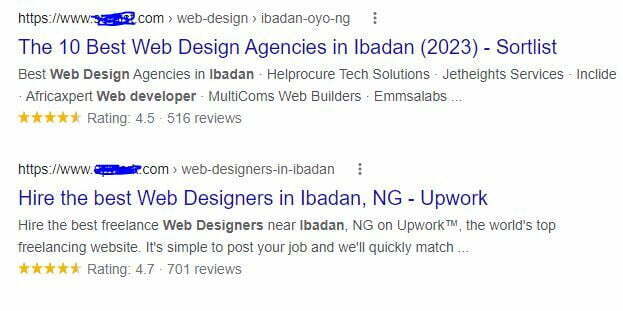
With an All in One SEO (AIOSEO) plugin, you can add any feature of schemas like product schema, location schema, price schema, etc. using the similar technique we used to add review schema above.
We’re presently using Yoast plugin on fastknowers.com, however, we recommend people especially those that have just started out to use AIOSEO plugin in order to enjoy the custom schema markup feature which it’s for free to make your website stand out, so they can improve their SEO rankings.
15. Enable excerpt feature
By default, your blog posts are shown in the full format on your website. This makes your archive pages load slower. It also affects your site’s SEO, as search engines may find it to be duplicate content.
People will also get discouraged in reading your posts when they are showing in full-articles throughout your website. If you’ve RSS feed email subscription enabled, people won’t need to visit your website to read the full article as they can read everything via their email if you display your article in full format.
The easiest way to solve this is by showing summaries or excerpts instead of full articles.
To turn on excerpt or summary option on your WordPress blog, simply login to your dashboard and go to Settings » Reading and select excerpt.
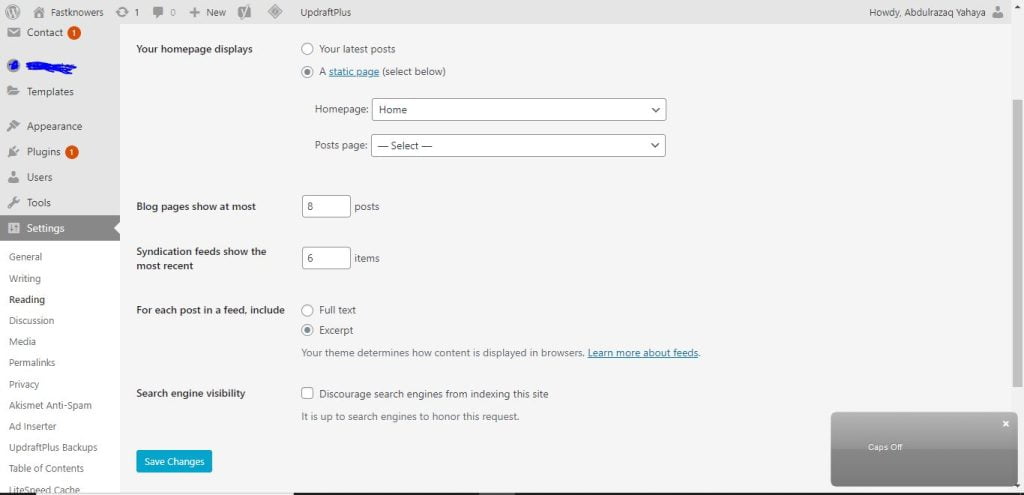
16. Use enough internal link
Using enough internal linking at the right places is one of the best practices that make a blog SEO-optimized. Search engines give each page on your website a score which SEO experts call page authority.
Search engines think a pages you add internal links to in a higher basis as the most important pages of your business, hence, they tend to rank them higher.
Thus, it’s important that you link to your own content from your other blog posts and pages.
Anytime you’re writing a blog post, make a habit to interlink your own posts whenever possible. If you’ve writers, advice them to interlink at least with other blog posts.
Note that the longer the blog post, the higher the internal links required.
It’ll help you boost your pageviews, increase the time users spend on your site, and importantly improve the SEO score of the interlinked blog posts and pages.
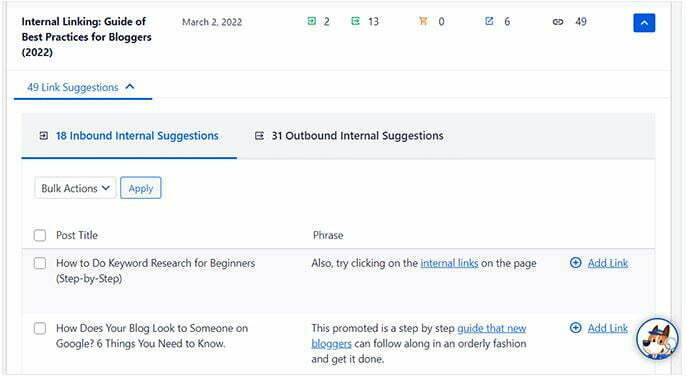
Thankfully, an AIOSEO plugin has a WordPress link Assistant feature to help you with the best place to add an internal at and the post or page to add it to.
17. Use category and tag
You can arrange your WordPress content into categories and tags to make people find it easy find your blog posts.
By arranging your post into Categories and tags also help search engines understand the structure of your website structure and content.
Often, most SEO experts use their website category and tag as their navigation menu. You may read our expert guide on how to add a Navigation menu on WordPress here.
Category is very important for a content creator. They are meant for grouping your posts like table of contents as in book.
If you’re managing a personal blog, you can have music, food, travel, etc. categories. You can also add child categories to a parent category since they’re hierarchical.
Tags on the other hand are a keywords that describe the contents of an individual post. For example, a blog post filed under the Music category can have tags like, Michael Jackson, Nelly, etc. In a textbook, Tags can be described as indexes section.
Categories and tags help people to browse your website when used properly. When people love your website due to a proper implementation of category and tag on it, so as search engines.
18. Make some external links No-Follow
Linking within your website is called internal linking while the one outside your website is called external linking. It is good to add both internal and external links to your blog post.
Link adding increases SEO and users trust. As you link to another website, note that you are passing some of your site’s SEO score called “link juice.” to that website.
Link juice is good for search rankings. It’s important for you to make sure that you are getting link juice from the websites you are giving away a link to.
To make a link no-follow on an external links, just enter this code <a href=”http://example.com” rel=”nofollow”>No-followed external link</a>.
The (rel=”nofollow”) in the code above instructs search engines not to follow those links. This helps you save link juice.
However, an HTML code for a normal followed external link looks like this:
<a href=”http://example.com”>followed link</a>
Note that WordPress does not have an option to make links nofollow by default. You can use the AIOSEO or Yoast SEO plugin to make this setting easy for you.
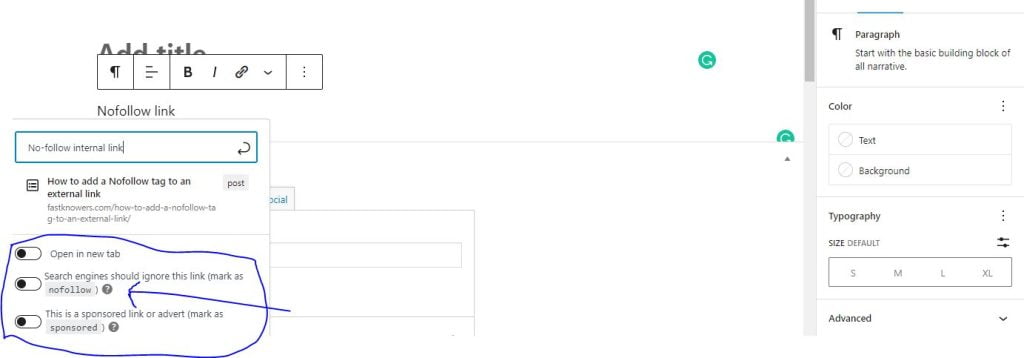
When you’re adding a link, simply click the Add “nofollow” to link option. Or simply press the CTRL + K button on your device keyboard.
19. Optimize your website speed
Website speed is also based on its speed. People nowadays don’t want to spend time on a website.
After a few seconds of waiting for a website to load, people will leave and they may never come back to your website.
You’ve to use a few seconds to present your content to people to engage users.
Now, you may ask; how can I increase my website speed?
Website speed depends on many things. And the first one starts from web hosting you use.
When choosing web hosting, go for a website that has a 99.9% uptime guaranteed and has been in business for years with high volume of happy customers and engineers.
After a web hosting has been chosen, install a caching plugin like W3Cache. For more, feel free to read our tips on how to increase your website speed.
User experience is so important. Search engines like faster websites in their results. That is why faster websites are found ranking higher on Google.
- VPS hosting (meaning, features and how to buy it)
- What is dedicated hosting (meaning, benefits and how to buy it)
- How to start a WordPress blog (step-by-step)
- How to write your first blog post on WordPress
20. Minimize your comment count
By default, WordPress enables its users to display comments in a full format which SEO experts says that it’s bad as it reduces page loading time.
However, comments indicate that people are engaged with your website. This means you have more links back to your site, more traffic, and improved SEO.
It’s good to make sure you control the comments on your website.
People use the comments to promote their products and services which are mostly detected as spam. We recommend you to use Akismet plugins to combat comment spam. You may see our guide on how to disable the link in the comment author name on a web post.
Too many comments on a post make it load slower which affects your search engine rankings.
We recommend you to split or paginate the comments into multiple pages.
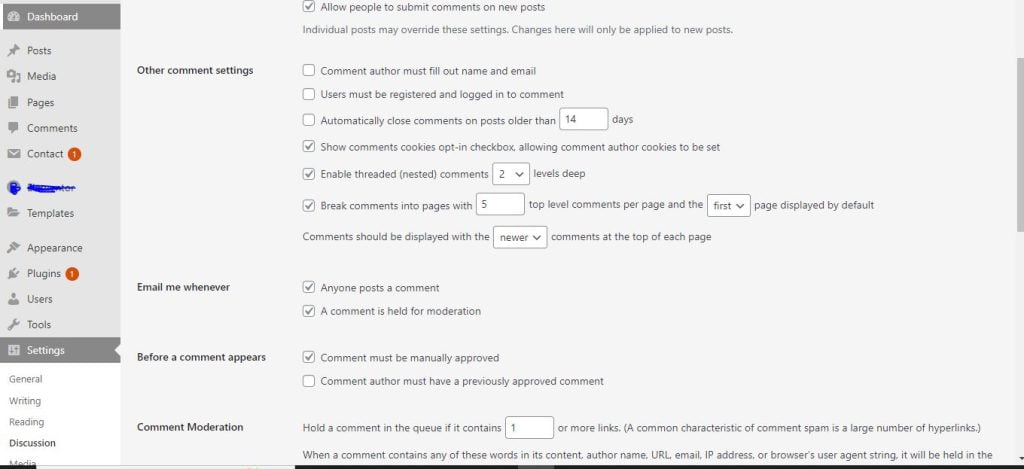
To paginate comments into sections on a WordPress-powered website or blog, simply login to your dashboard, click the setting button and click the discussion page as shown in the screenshot above.
21. Optimize images on your website
Many WordPress-powered blog owners think that it’s okay when they have reduced the size of images on their blog. While reducing image size is an SEO practice, there are so much more you need to do with your image to make your content and website rank higher.
Properly naming your images and giving the right title, alt text and description are an SEO practice.
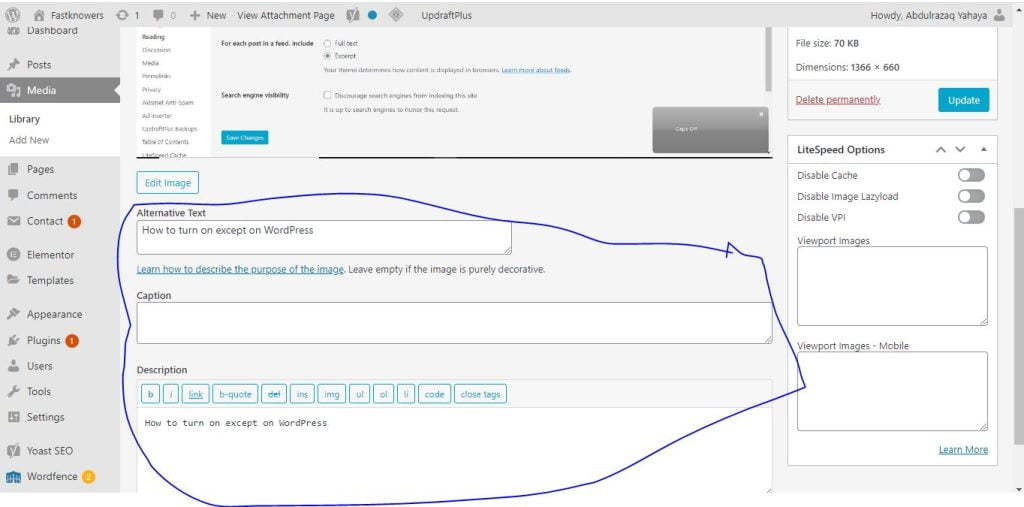
The image Alternative text is the text that represents an image when it’s not showing due to network, the caption is a text that aligns beside it and the description is a brief text about what the image is all about.
Image information is very important to a website’s or blog’s SEO.
If you optimize your image properly, it will help your users and search engines understand and index your image files.
Conclusion
Hope the tips (checklist) in this article have helped you know the best guides to SEO for WordPress blogs and websites. Please share it with your friends and comment with any feedback you may have.
You may subscribe to my YouTube channel for more video tutorials on web design, SEO and digital marketing. You can also find us on Facebook.


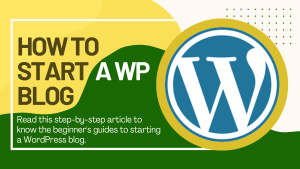
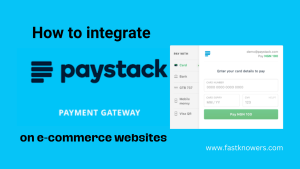
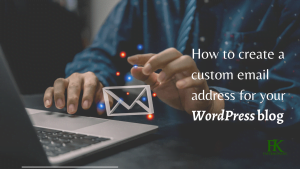
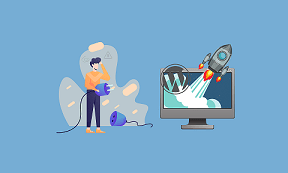
This is the best long well constructive easy-to-tnderstand article I have read so far. A friend shared it with me to read to learn more button SEO. I have read through it and I must comment about its goodness. I just want to say thank you Mr Abdulrazaq Yahaya.